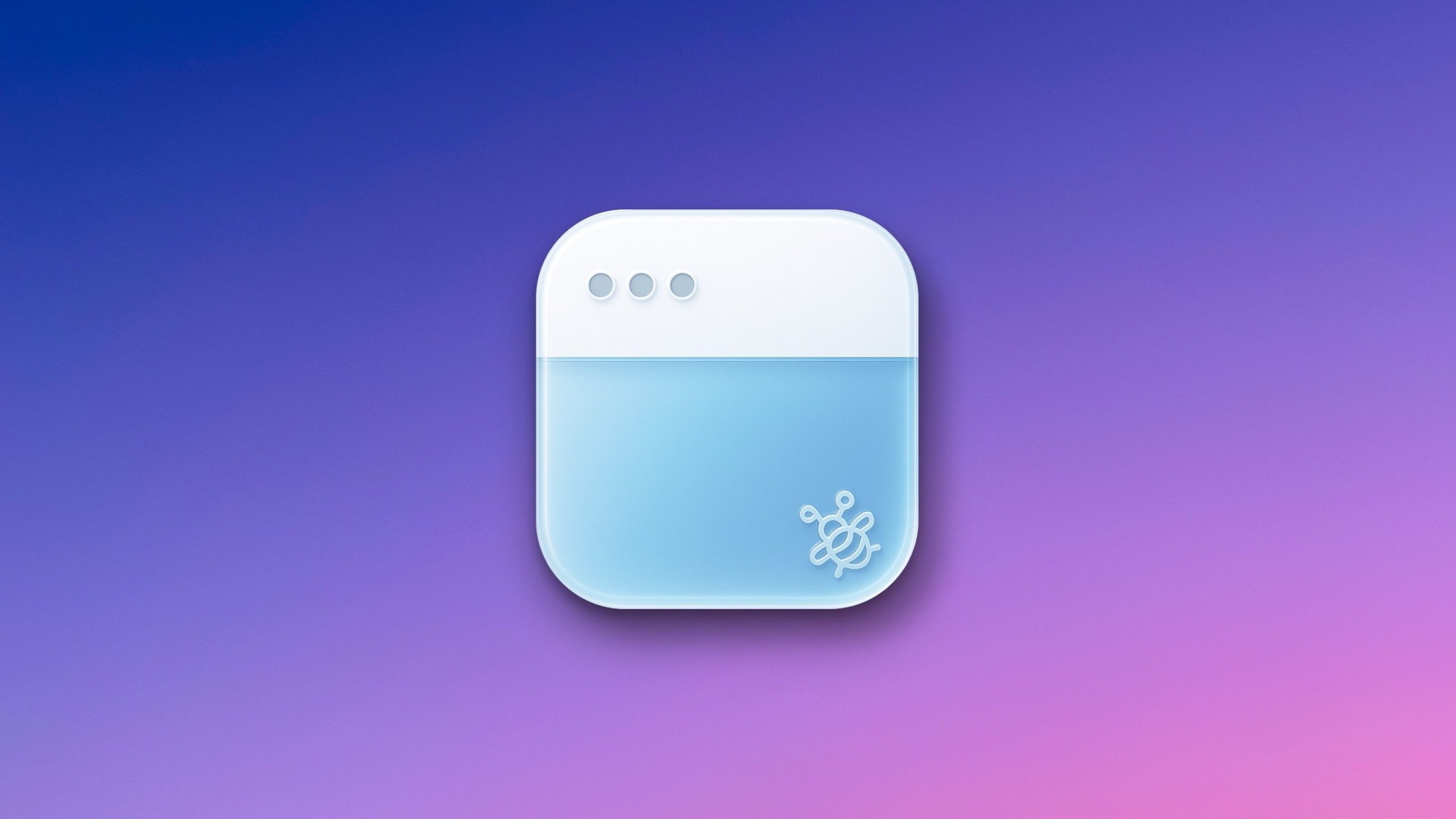As someone whose job involves testing and writing about Mac apps, a crowded menu bar is an occupational hazard. Until its ownership change last year, my go-to recommendation for tidying up your menu bar was Bartender. But once it became clear that we don’t really know who owns Bartender now, I tried a few alternatives, and none of them had all the features I was looking for. So, I abandoned menu bar managers until recently, when the apps in my menu bar began extending more than halfway into my screen and I was finding it hard to even locate which app I was looking for.
That’s when I discovered Barbee, a powerful menu bar manager for Mac. It can do everything from hiding unnecessary menu bar icons to customizing the shape of your menu bar and even the look of the Apple logo in the top-left corner of your screen.
The app is a free download and comes with a three-day free trial for you to try all its features. Note that you won’t even get charged automatically at the end of the trial. You’ll simply lose access to the app’s features, and you can then either pay $7 for a one-time unlock or choose the annual subscription fee of $3. This allows you to try Barbee with no pressure to see if it works for you.
Barbee requires accessibility and screen recording permissions to allow you to use all its features. These permissions allow the app to show different menu bar layouts and let you set up and run automations, which is an invaluable feature for me. However, if you’re worried, know that the app is sandboxed, so it is limited in how much of its data it can access through those permissions.
Changing menu bar layouts in Barbee
Credit: Pranay Parab
The Menu Bar Layout settings page is your best to place to get started in Barbee, since that’s where you’ll actually arrange which of your menu bar icons are hidden. Here, you can pick which apps you’d like to always see, such as calendar or performance monitoring apps, while moving the rest to the hidden section. There’s also an “Always Hidden” section, which is great for apps that can’t run if they’re not in the menu bar. In my case, one of these is Unclack, which mutes the Mac’s mic when I’m typing. I need to run this app all the time but I never actually want to see its menu bar icon. The difference? You can temporarily reveal hidden icons when needed, but not Always Hidden ones.
This app also has a lot of tweaks available in its settings menu, and I highly recommend going through them all to make the most of it. Under Barbee Settings > General > Mode, for instance, you can choose between Normal Mode and Enhanced Mode. In normal mode, when you reveal hidden icons, the app displays them within the menu bar, right next to the visible icons. But enhanced mode displays them in a small floating menu instead. For those who have a lot of menu bar icons (pretty much the entire target audience for this kind of an app), that is a great feature.
You can also customize the menu bar’s look and feel in the Menu Bar Appearance section. This lets you change the shape of the menu bar, and you can choose if you want it to have rounded corners, a different tint, and even if you want to use a separated layout where app menus appear in a separate menu bar on the left. I prefer a more unified look, so that’s not for me, but I couldn’t resist changing the Apple logo to the classic rainbow variant, which is maybe one of my favorite Barbee features.
Automation and other options
Credit: Pranay Parab
Barbee also has an automation section that allows you to show or hide certain menu bar icons based on triggers. The simplest example is the battery widget, which I only really want to see when the battery is low. So, I went to Barbee Settings > Automation and quickly added a new automation to make that happen. You can set up similar triggers with pretty much every menu bar icon, so feel free to set it up according to your needs.
I also added a custom keyboard shortcut to see hidden menu items, which speeds up my workflow quite a bit. You can do this by going to the Shortcuts section in the app’s settings. The General settings page has many other useful options, too. Be sure to enable Launch at login to make the app fire up each time you use your Mac, and also the Extend battery life option to ensure that Barbee doesn’t consume an inordinate amount of power. There are also niche, but useful features on this page, such as the ability to show all menu bar icons when you’re using an external display. This is nice to have, because my MacBook Air’s screen has limited real estate, but when I plug it in to my ultrawide monitor, I don’t need to hide any menu bar icons.