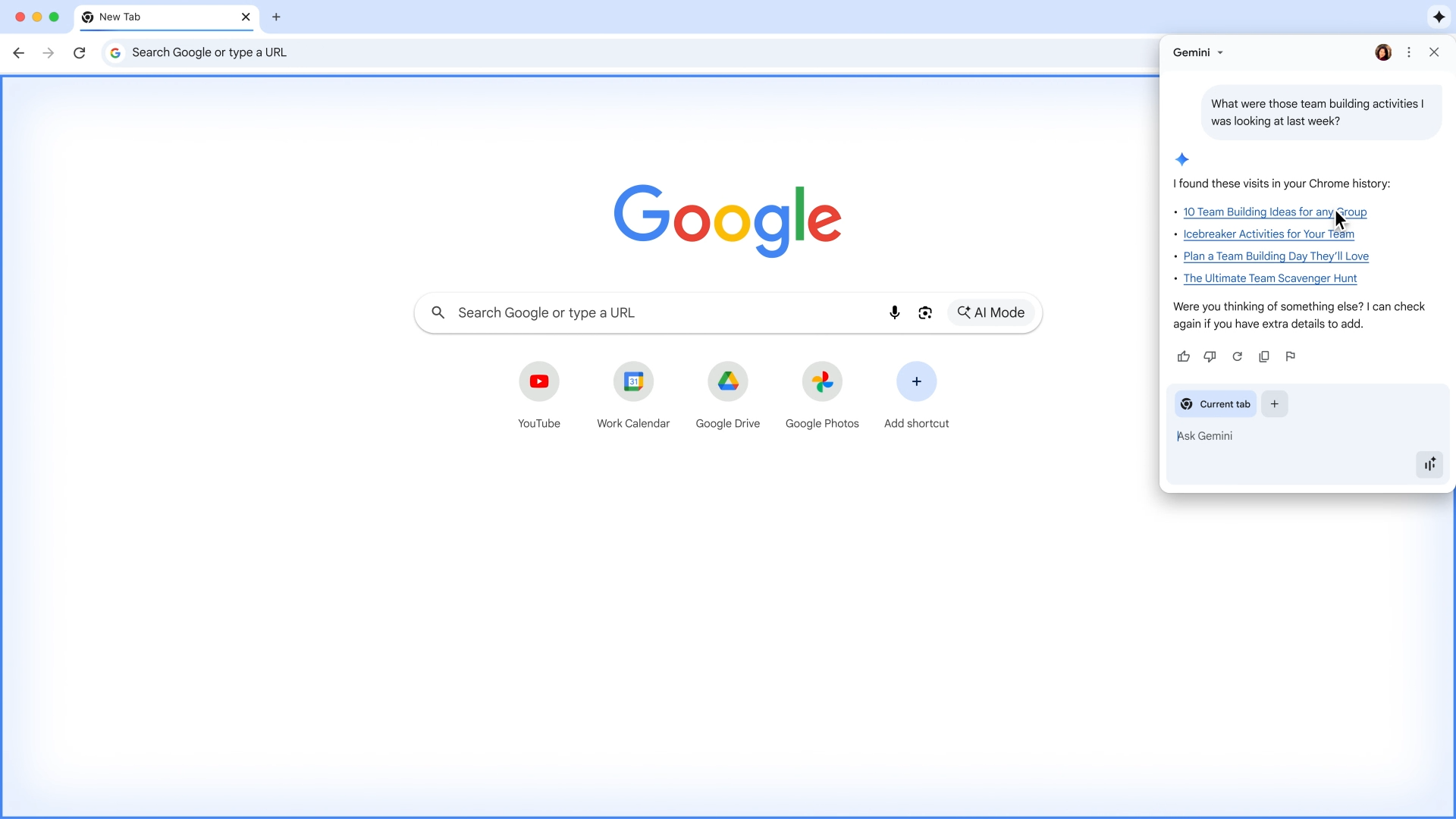Google’s Gemini AI seems to be everywhere these days. It’s in your Gmail, it’s on your phone, and soon, it’ll be in your browser. While Google’s AI browser integration was already live for Google AI Pro and AI Ultra subscribers, it’s now rolling out to everyone—and getting a bunch of new features, too.
If you’re suddenly seeing a new Gemini button in the top right of your Chrome browser (in the same pane as your tabs), then you’ve already been hit with the update. If not, you may need to use the three-dots button in the top right corner and select Gemini in Chrome to turn it on, assuming you want to.
How to use Gemini in Chrome
When you click the Gemini button, or summon it via a keyboard shortcut (Alt + G by default), you’ll be able to try out the same features Google’s paying customers have had access to for a while. That means Gemini will be able to answer questions about the webpage you’re on, or just answer general questions unrelated to what you’re browsing. Or, if you’re in a Google app or on a Google website, it’ll be able to take some simple actions for you, like jumping you to a specific spot in a YouTube video.
Additionally, Gemini can also now work across your tabs and compare information between them. Simply start a dialogue with Gemini by tapping the button in the top right corner, and at the bottom of the window, click “Add tab” to give Gemini another source of data to consider.
Weirdly, while these updates are already pushing live to average folks, Google says businesses will need to wait a couple of weeks, so they can get “enterprise-grade data protections and controls.”
As of now, aside from the new access, it’s not the biggest update, especially because to try it, you need to be on Windows or Mac, have your language set to English, and be in the U.S.. Google stresses that the Gemini Assistant on Android can also help you browse Chrome, and that it’s working to bring more direct Gemini in Chrome access to both its Android and iOS apps.
More AI browsing is coming
Google says it also has big things in store for the feature, with “agentic browsing” set for the “coming months.” This will supposedly let Gemini in Chrome complete tasks, like booking a haircut for you, or ordering your groceries. Alternatively, it’ll also help you browse a bit more easily, as Google says it’s working to let you ask Gemini questions about your browser history when you want to go back to a specific page. For instance, “what was the website where I saw the walnut desk last week?” could take you back to a shopping page you only vaguely remember.
A more powerful address bar is apparently in the works that will let you ask questions of Google’s AI model without having to navigate to it first. For now, Gemini in Chrome will start suggesting questions to ask it about whatever page you’re on, right in the address bar.
The update includes a few security updates too, although they mostly seem to work in the backend, supposedly using AI to better block scammy ads and notifications. Now that’s the type of AI integration I can support wholeheartedly.
How to turn off Gemini in Chrome
All that said, if you’re a bit skeptical about Gemini in Chrome, you can turn it off. Simply navigate to Settings > AI Innovations, and you’ll be able to turn off the Gemini button, as well as disable its keyboard shortcut. You can also restrict its permissions: Set everything to off, and it’ll be like it was never installed in the first place.