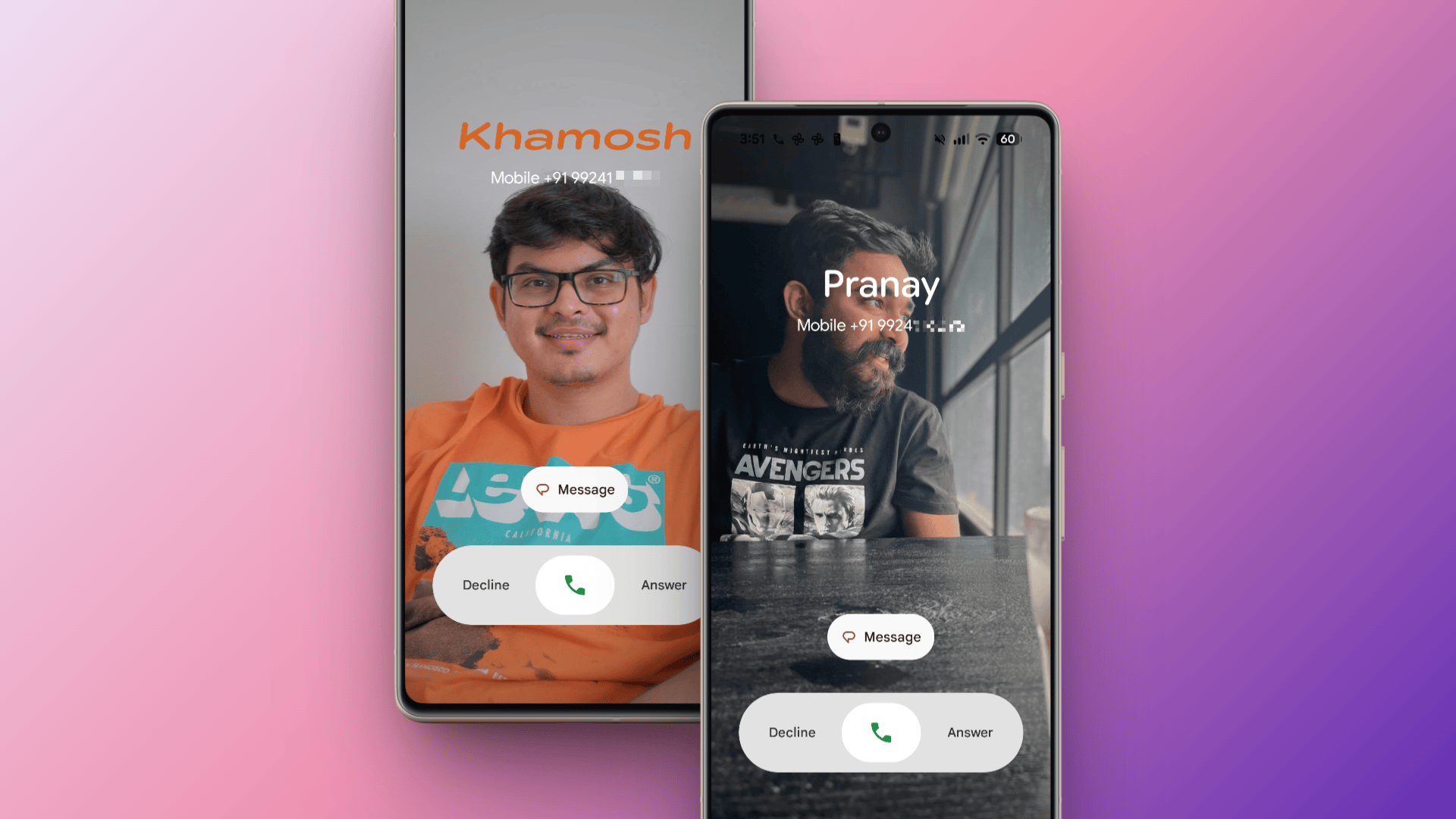The Google Phone app is getting a lot more like the iPhone’s. First, there was the new, iPhone-inspired horizontal swipe-to-answer gesture, but less controversially, there’s also now full-screen customizable calling cards for your contacts. These tie in with Android 16’s new Material 3 Expressive design language, which focuses on big buttons and bold colors. Here’s what you need to know about Android’s new equivalent to iOS’ Contact Posters feature.
How Android’s Calling Cards differ from iPhone’s Contact Posters
The Calling Cards feature in the Google Phone app doesn’t work exactly like Contact Posters on the iPhone.
On iPhone, the Contact Posters feature lets you create your own card, with your name and a photo or memoji, that gets automatically broadcasted to your contacts’ iPhones when you call them. They don’t need to do anything on their end, but that’s not how it works on Android.
On Android, you’ll have to create a Calling Card for each of your contacts individually, and your contacts won’t see the Calling Card you set up for yourself. In other words, you’re not controlling how you look to others, but how they look to you. You probably aren’t going to sit and do this for everyone, but I would highly suggest you take some time to add Calling Cards for your friends and family—they really do look nice.
How to create a Calling Card in the Google Phone app for Android
After updating to the new Google Phone app, open a contact page. Here, tap the Edit button from the top.
You’ll see a new Picture and Calling Card option. Tap the Rectangle Calling Card button.
Credit: Khamosh Pathak
You’re now in the customization screen. Tap the Gallery or the Google Photos button to find a picture for your contact. Once you choose a photo, you can start the customization.
The image will be cropped to fit your screen automatically, but you can tap on the photo to pan or crop the image more if needed. You can also customize Font and the Color using the toolbar at the bottom. You have more than a dozen colors to choose from, although I would have appreciated a full color picker. When you’re happy with your Calling Card, tap the Done button.
Credit: Khamosh Pathak
Now, the Google Phone app will ask you if you also want to use your new Calling Card as a picture for that contact. This is usually a good idea. Tap Confirm and crop, then crop the Calling Card photo to just show the face of the contact. After you’re done, hit the Save button.
And that’s it. Your full-screen Calling Card is now saved and active. Repeat this process for as many contacts as you wish!