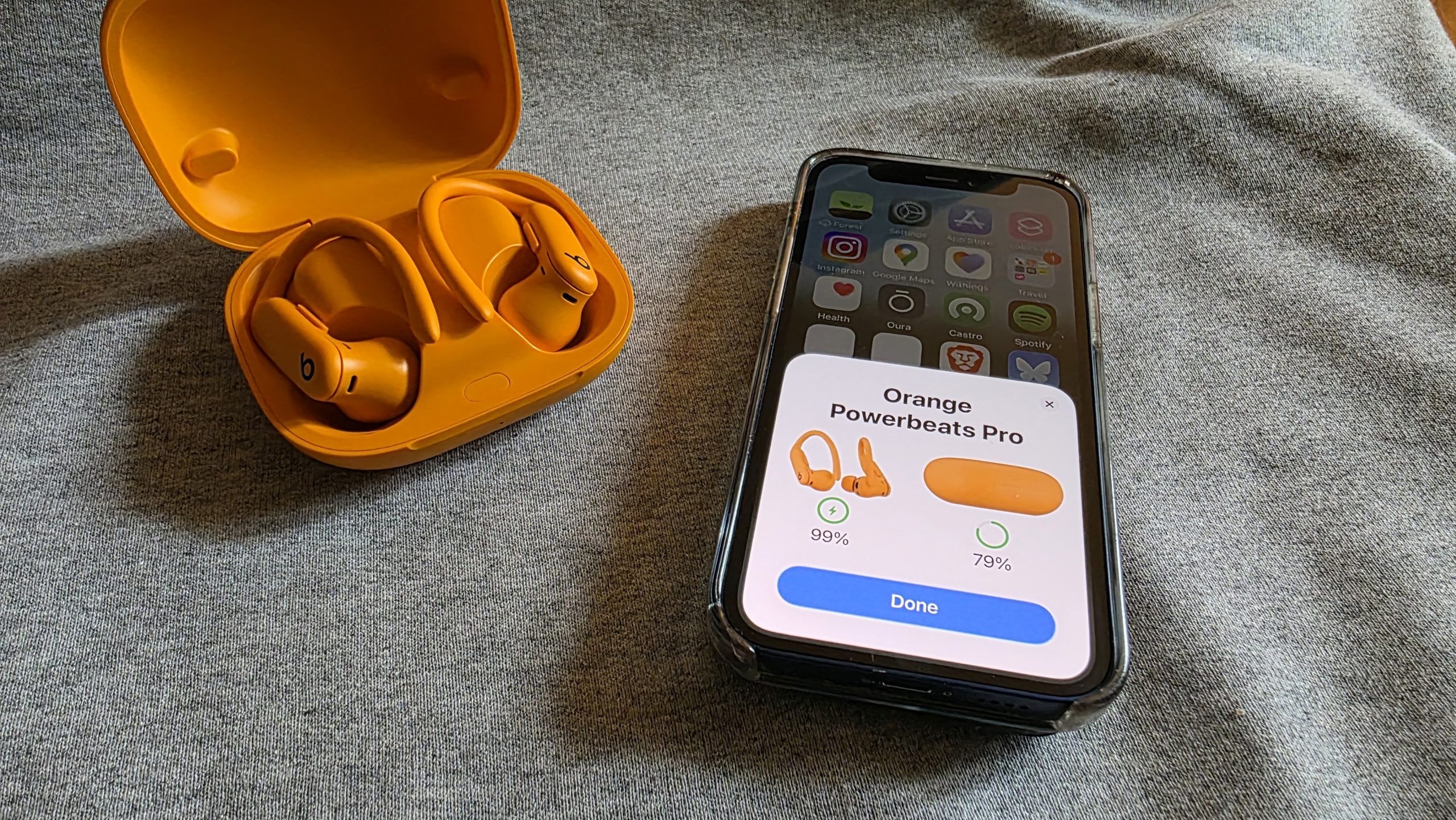We may earn a commission from links on this page.
The Powerbeats Pro 2 are an impressive pair of headphones, but it takes some setup to use all of their features, especially if you want to try the heart rate tracking. Here’s a full breakdown on how to pair the headphones to both Android and iPhone phones, as well as how to get the best fit with your ears.
Pairing the Powerbeats Pro 2 with an iPhone
Apple has made it easy to pair the Powerbeats Pro 2 with iPhones, at least for sound—the heart rate feature is a bit more complicated, and I’ll talk about that in a minute. But to pair your Powerbeats Pro 2, you just open the case while the phone is nearby. That’s it!
Follow the prompts you see on your phone’s screen. It may ask you to hold down the button just inside the case lid. The other prompts will ask if you’d like to do a fit test (you can do this later), and if you’d like Siri to announce your calls and notifications.
Pairing the Powerbeats Pro 2 with an Android phone
To use Powerbeats Pro 2 with an Android phone, first install the Beats app, tap Connect, and choose the Powerbeats Pro 2. (My app just called both versions “Powerbeats Pro” but each had a photo of the correct model.) Select the option to connect audio, and follow the prompts. You’ll be asked to open the case, and if pairing doesn’t start automatically, you’ll hold the button just inside the case lid to put the Powerbeats into pairing mode.
Once the Powerbeats Pro 2 are connected, the prompts will ask if you’d like to do a fit test and set up the heart rate features. I also got a little message telling me how to mute audio and end a call. (One press of the main button to mute, a double press to end.)
Getting a good fit with the ear tips and the sound test
To get the best sound quality and the best noise management (like active noise cancelling), you’ll want the earbuds to form a good seal in your ear. This involves two things: choosing the right size of ear tip and adjusting the angle of the earbud to find the best position.
The Powerbeats Pro 2 come with five tips, from size XS through XL. They are pretty standard sized and shaped silicone tips, but you can always swap them out with aftermarket tips from other brands. For example, one Redditor reported getting a better seal with these AZLA tips. Out of curiosity, I swapped mine with the silicone tips that came with my Loop earplugs, and they fit well, too.
If you have trouble getting the silicone tip to go onto the earbud, flip the silicone cup inside-out. It becomes a lot easier to handle that way, especially on the smaller sizes.
Next, do a sound test. You can find this in the Settings app on iPhone, or the Beats app on Android, under Ear Tip Fit Test. You’ll need to be in a quiet environment; The app refused to do the test when I was in a loud gym. You’ll hear a few seconds of music, and then the app will give you feedback on the fit on each ear.
If you didn’t get a good seal, it’s up to you to experiment and try again. You may need a different size of ear tip, or you may just need to change the angle of the earbuds in your ears and try again. I found I got my best seal with the earbuds angled forward.
One important caveat here: the fit that is best for sound quality is not necessarily the fit that is best for the heart rate feature! As I wrote in my review, I found that a forward-leaning position got me the best audio quality, but the heart rate sensor couldn’t pick up my heart rate accurately in that position. Beats and Apple don’t provide any information about getting a good fit for heart rate aside from directing you to the ear tip fit test, which isn’t necessarily helpful.
Pairing the heart rate sensor on iPhone
When it comes to pairing the heart rate sensor, things are ironically a little tricky due to Apple’s efforts to have everything work seamlessly. You can’t pair this sensor like a normal Bluetooth heart rate monitor; instead, you have to use certain specific partner apps that will pick up the heart rate automatically.
Those apps are, at the time of writing: Open, Nike Run Club, Runna, Ladder, Slopes, Pedometer++, LazyFit, and five other fitness apps with vague names like “Workout for Women.” This list is subject to change, so check the official list here.
The heart rate sensor is on by default, but you can turn it off. If you can’t get your heart rate to show up in those apps, check Settings to be sure the heart rate feature is on.
Pairing the heart rate sensor on Android
On Android, the heart rate feature works like any other Bluetooth heart rate sensor. Importantly, this is a separate pairing step from pairing the earbuds for sound. Hearing your music through the buds doesn’t mean your heart rate sensor is connected.
Make sure the heart rate feature is enabled in your Beats settings. Go to My Beats and scroll down on the page to find heart rate. Enable it.
To put the heart rate sensor into pairing mode, press twice and hold on the side of the earbud. The sensor is now available for apps and devices to pair to. For example, in the Strava app, you can use the Powerbeats as a heart rate sensor in the same way you’d use a chest strap.
If you connect the heart rate sensor to other equipment, like a treadmill at the gym, you won’t be able to play audio from your phone at the same time.
Settings you may want to change
With your Powerbeats Pro 2 all connected, you’ll still probably want to tweak a few things. Consider these:
Swap between listening modes: Holding the side button toggles between noise cancelling and transparency mode. But there are actually three listening modes available in your settings app. The other one is “off,” with no noise management at all. You can choose which options are available from your side button—all three, or any two of your choice.
Reprogram the side button: By default, both earbuds use a press-and-hold on the side button for noise management. But if you prefer, you can change one or both to trigger your phone’s voice assistant (Siri on iPhone, or the equivalent on your Android phone).
Reprogram call controls: By default, you press the side button once to answer a call, press it during a call to mute or unmute, and press twice to end a call. You can swap those last two if you’d like.
Use one earbud at a time: Normally you need to have both earbuds in to use noise cancellation, but there’s a setting to allow this even when you’re only using one earbud at a time. (Heart rate always needs both earbuds, though.)
Set up personalized spatial audio (iPhone/Apple devices only): The audio from Facetime calls, and from supported shows and videos, can be made to feel like it surrounds you. There’s a special setup process for this; Apple has more information here.
Have Siri announce your notifications, or not (iPhone/Apple devices only): Just what it sounds like. Siri will interrupt your workout tunes to let you know your husband is texting you about something. I’m not sure if I like this feature.
Share pairing across all your devices (iPhone/Apple devices only): After you pair the Powerbeats to your iPhone, they will automatically connect to all your other devices—like, say, your Mac laptop. If you don’t like this, deselect “connect automatically” and choose the other option, which is to only connect to this iPhone when last connected to this iPhone.