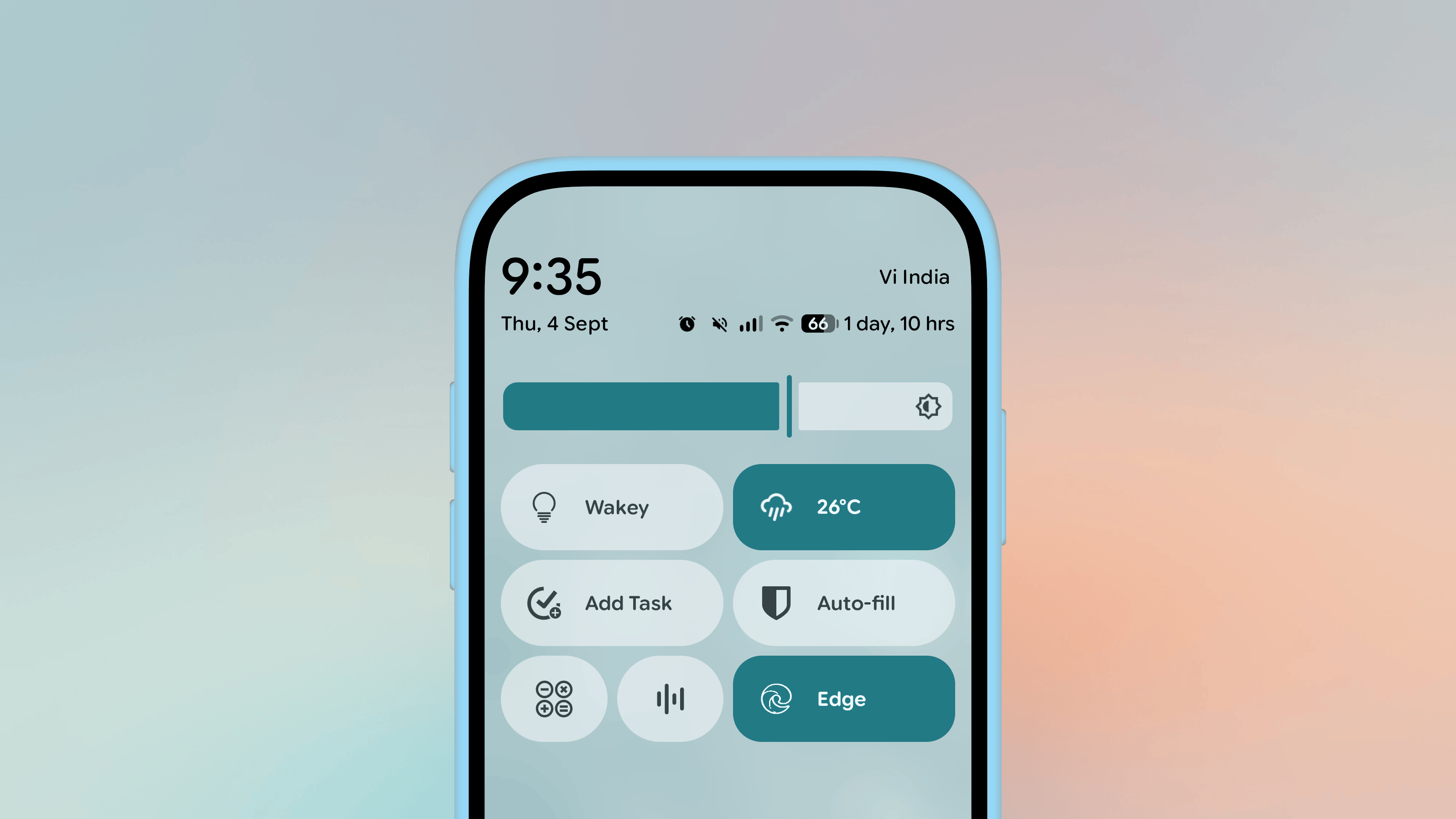The Quick Settings panel on Android is an underrated powerhouse, often forgotten by most Android users. While a lot is said about the iPhone’s Control Center, if you’re willing to put in some work, Android’s version is a lot more customizable and powerful.
You can use third-party apps to put virtually anything you want in the Quick Settings Panel. These can include simple shortcuts to apps and actions, or you could opt for quick access to things like your calendar appointments and weather updates.
How to customize the Quick Settings panel
If you’re new to Android, or if you just haven’t customized your phone much, your Quick Settings panel might still be in its default state. Let’s check it out.
Quick Settings is the panel you see on top of your notifications when you pull down the Notifications panel. It usually shows you tiles for controlling settings like Wi-Fi and Bluetooth right away, but you can swipe once more to expand and reveal even more settings and toggles.
Credit: Khamosh Pathak
I say “usually” because the panel looks different with each manufacturer or skin. So the Quick Settings panel will, by default, appear slightly different on Samsung phones than it does on Pixels, though as Android matures, manufacturers seem to be trying to play down differences.
Credit: Khamosh Pathak
The entire Quick Settings panel is customizable, and out of the box, you can move, edit, add, and expand the panel’s tiles by tapping the Edit button in the bottom right corner. You’ll see the Android defaults first, but if you scroll enough, you’ll even see options for third-party apps. This is where most of the panel’s extra power comes in. It’s fairly straightforward, but for more on how to actually adjust your Quick Settings panel, check out my guide on customizing the Quick Settings panel in Android 16.
Now that we know how to use and add Quick Settings tiles, let’s talk about some of my favorite tiles for it.
Shortcuts to apps
Credit: Khamosh Pathak
Some of the most convenient things to add to the Quick Settings panel are apps and app shortcuts. You can use the Tile Shortcuts app to essentially put in anything you want in there, including websites and system level options. The app is free to use, but a $0.99 upgrade unlocks more features, like app shortcuts.
Open the app and tap the Plus button to create a new tile. Then choose if you want to add an app, shortcut, or website. Shortcuts are sourced from apps, so you can create a shortcut to open a Drive folder, open a contact, or to go to a saved location. Choose the action you want, select an icon, and you’re done.
One you create a tile, open the Quick Settings customization page to add it to your Quick Settings panel. But note one quirk. Before you add your tiles, they’ll have generic names like “Tile 1” or “Tile 2” (also reflected in the app). Don’t worry—this will change once they’re actually in your Quick Settings panel.
Calendar appointments
Credit: CalenTile
CalenTile is a nifty utility that adds your next calendar appointment as a Quick Settings tile. To make use of this, you’ll have to expand the tile to a larger size. This app costs $0.99, but I think it’s worth the expense if you use your Calendar to manage your entire schedule. The tile will show your next appointment’s time and name, and you can tap it to get more information.
Keep your screen active
Credit: Khamosh Pathak
Your device’s screen will time out automatically if you’re not looking at it, but there are times when you might want it to stay on, like if you’re referring to documents, or if you’re using an Android tablet in the background at work. This is where an app like Wakey can help. It’s a simple free app, which has an optional $2.5 upgrade for removing ads. Open the app and give it notification access. A new “Enable Wakey” tile will show up in the Quick Settings toggle. When enabled, the screen will now stay on no matter what you do, or rather, don’t do, on your device.
See the weather at a glance
The Chronus app offers an array of customizable weather widgets for your Home Screen. But there’s also an option to add a Quick Settings tile that shows just the temperature and weather conditions at a glance. To set this up, first open the Chronus app, tap the Menu button, and choose Quick Settings. Here, give the app permission to access your location, or add a location manually. Now, add the tile to Quick Settings and you’re done.
A shortcut for adding reminder
One of the best use cases I can think of for Quick Settings is a shortcut to quickly create a reminder. The faster you can note down something you want to do, the higher the chance you won’t just forget about it later.
Many popular productivity apps, like TickTick, Todoist, and Microsoft To Do, offer a Quick Settings tile that does just that. Check to see if your favorite productivity app does.
Easy access to system apps features
Credit: Khamosh Pathak
If you’re using a Pixel, you can add some system apps to the Quick Settings panel as well. You’ll find a From system apps section in the Quick Settings edit menu, where you can quickly add shortcuts for the Calculator, Recorder, Quick Share, and Live Caption features.
Trigger the OS-wide Reading mode
Credit: Khamosh Pathak
Google has a hidden Reading mode feature that can be triggered anywhere in Android, not just Chrome. It takes what’s on the screen and turns it into a minimalistic reading environment with customizable fonts. It removes all formatting, and even supports text to speech. As this is an accessibility feature, you have to select the page or text you want, and then share it to the Reading mode app to get started. But a faster way to do this is to use the Reading mode tile in Quick Settings. You’ll find the tile in the Third-party apps section, as long as you’ve installed the app linked above.