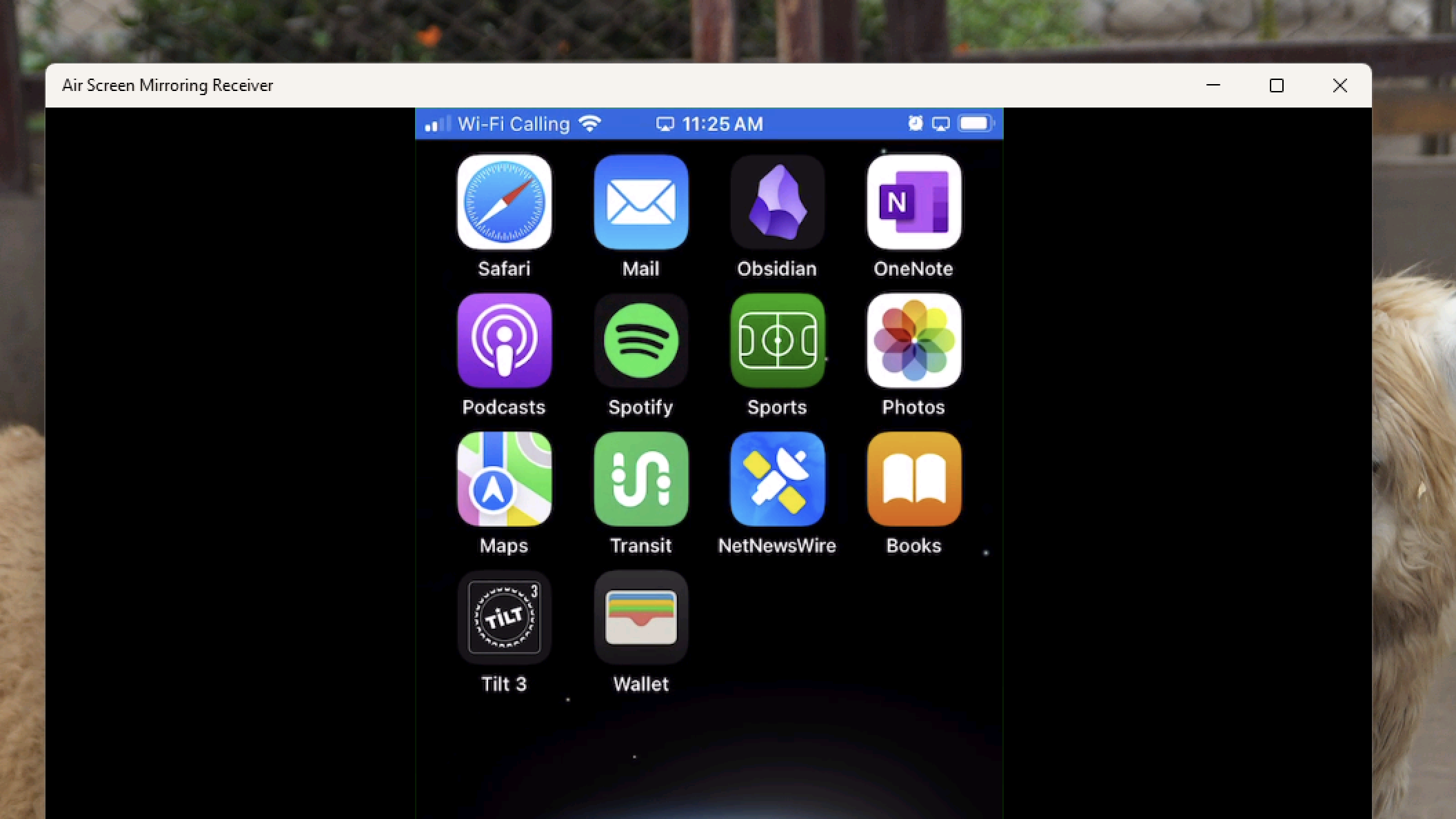You’ve got a video on your iPhone and a computer across the room. Can you quickly show the video on it? If the computer in question is a Mac, yes—just use Airplay. Windows computers, sadly, don’t have this feature.
Unless, that is, you install Air Screen Mirror Receiver. This application turns any Windows computer into an Airplay-compatible host, meaning you can stream the screen of your Apple devices—both video and audio—onto your PC. Install and launch the application and you’ll see some details about your new Airplay server.
Credit: Justin Pot
You can change the name, if you like, and choose which speakers you’d like to use. Now, on your Apple device, open the Control Center and tap the screen mirroring button, which looks like two overlapping rectangles. If you’re on the same wifi network as your PC you should see it as an option. Tap it and the screen will start streaming to the Air Screen Mirror Receiver. You can now play whatever video you were hoping to share.
Credit: Justin Pot
Your iPhone or iPad’s display will show up inside the application’s window. I recommend using the full screen button, which essentially turns your PC into a full-blow Airplay receiver. This is perfect for watching videos—I tested this with YouTube for a while and found it worked perfectly. It’s also great for showing off photos on your phone with a group of people. It could also be useful for presentations, assuming there’s a PC already connected to the TV or projector and you’ve got the presentation handy on your phone.
The application works for free, though there is a watermark applied for 30-seconds every five minutes. You can remove this watermark for $4, if it annoys you—it’s also a good way to support the developer. I’ve been looking for a tool like this for a while and this seems to be the best affordable option.