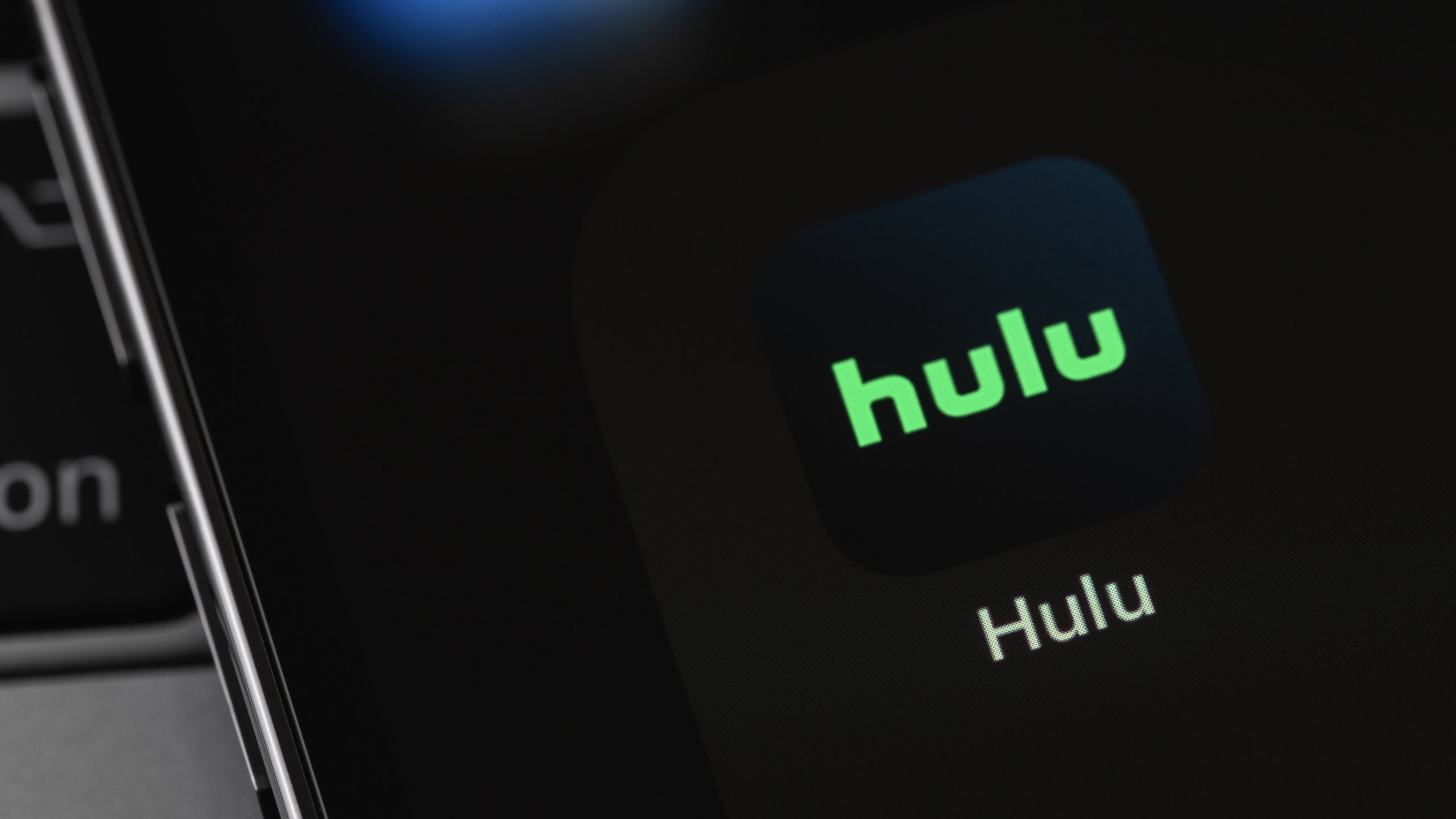Did you know you can customize Google to filter out garbage? Take these steps for better search results, including adding my work at Lifehacker as a preferred source.
Hulu, one of the OG streaming services, is losing its standalone app. Next year, Disney will fold the service into the Disney+, even if you don’t subscribe to the latter.
Until then, however, the Hulu app is still very much alive. If you rely on it to watch shows and movies like Shōgun and Paradise, there are things you can do to make your experience better, save you money, and keep watching when Hulu doesn’t want you to. Even when the app is gone, some of these tips will still help enhance your time watching Hulu in the Disney+ app.
Maximize the value of your subscription
If you subscribe to Hulu alone, you either pay $9.99 per month (with ads) or $18.99 per month (without ads). However, there are some other subscription options you can choose to make your money go further.
If you’re paying every month for Hulu with ads and you’re sure you’d like to keep the account for the year, you’d be better off subscribing to Hulu’s annual plan, which comes out to $99.99 at once. That’ll hurt more than the $9.99 per month, at first, but it works out to a savings of $19.89 each year, or nearly two “free” months of Hulu.
You can also consider one of Hulu’s bundles, of which there are many. Disney+ and Hulu, both with ads, costs $10.99, or $1 more per month than the standard Hulu with ads plan. If you want the same bundle but without ads, it costs $19.99, also $1 more than the standalone Hulu without ads plan. There are more bundles that follow this logic that include ESPN or HBO Max, so it comes down to which subscriptions you really want, and what you’re willing to pay.
Pay for another member
Once upon a time, you could share your Hulu subscription with anyone you wanted. Life was good. Flash forward to today, and much has changed. You can only share a Hulu account with people who live in your household. All others will be blocked when trying to log in.
Hulu is far from the only company doing this, and it’s also not the only one with an official (paid) solution: buy an extra member account. If you have someone in your life that doesn’t live in your house, but you want them to have access to your account, you can pay to grant them access.
There are a number of options for this, depending on the type of Hulu account you have. Here’s how the current pricing breaks down:
Hulu (with ads): $6.99 per month
Hulu Premium: $9.99 per month
Disney+, Hulu Bundle: $7.99 per month
Disney+, Hulu Bundle Premium: $10.99 per month
Disney+, Hulu, ESPN Select Bundle: $11.99 per month
Disney+, Hulu, ESPN Select Bundle Premium: $14.99 per month
Get around the password sharing restrictions
If you don’t want to pay for an extra member, there are ways around Hulu’s restrictions here, but they aren’t totally convenient, and are dependent on the type of device you’re watching on.
Hulu determines where your “household” is based on the TV you log into. If you’re trying to watch Hulu on a TV outside of the established household, you’ll likely get flagged. You can switch the household location to your TV, but then you’ll be kicking out the account holders, which won’t go over well. Instead, you can choose the I’M AWAY FROM HOME option. This will send a code to the account holder’s email: Enter that code on your TV, and you’re golden. (Hulu uses this feature for account holders who are on vacation or otherwise away from home, so use with caution.)
Other devices, like laptops, smartphones, and tablets, only need to connect the wifi of the household to validate themselves. So, at your earliest convenience, use Hulu on your device at the home of the account holder, and you should be able to use it outside the household without issue.
Make sure you’re watching in the best quality possible
Unless you need to limit your data use, you likely want to watch Hulu in the best video quality available on mobile. However, you won’t find those quality controls within a particular show or movie.
Instead, to adjust your video settings, head to your Profile, then choose Settings > Cellular Data Usage. Change the setting from the default “Data Saver” to “Best Available,” which will then let Hulu decide the best quality based on your service. To make sure you download shows and movies in the highest quality possible, go to Settings > Downloads, then make sure “Video Quality” is set to “High.” Of course, this will consume more data, so only adjust these settings if you’re okay with that.
Manage your downloads
If you’re traveling somewhere without wifi or cellular service or you don’t want to put a strain on your data plan, you can download Hulu shows ahead of time to watch without worry. Unfortunately, you need a Premium Hulu account or bundle for this, and you can’t download titles on laptops or computers yet; for now, this option remains a smartphone and tablet exclusive.
To download titles on your device, open the specific episode or movie you want to watch, then tap the “Download” button that appears under the description. To manage your downloaded titles, you can head back to the “Downloads” tab on the main screen. Unwatched downloads are available for 30 days, while titles you’ve played will be available for 48 hours after beginning them.
To delete a download, tap “Edit,” choose the titles you want to delete, then choose the Trash icon. Finally, confirm your choice by tapping “Delete.”
Download over cellular
If you plan to download shows and movies on your device, you should make sure you actually can! By default, Hulu doesn’t allow you to download content while using cellular data, in a good-faith effort to prevent you from running over your data plan. But if you have an unlimited data plan, or you’re just good at managing the data you do have, you might want to download your content whenever, wherever. To do so, head to Profile > Settings > Downloads, then make sure that “Cellular Downloading” is set to “On,” rather than the default “Off.”
Teach the algorithm what you like
When you’re done watching something, or you stumble upon a title that you’ve seen before, give Hulu some feedback by choosing the “Like” or “Dislike” button. (This feature is a bit hidden on desktop; just click the three vertical dots next to the title and choose the appropriate option.)
If you’ve previously watched a show you don’t like and don’t want Hulu to think it’s a favorite, you can also delete it from your My Stuff history. On desktop, navigate to My Stuff and click on the minus sign in the upper left corner of the show you want to delete and confirm removal. On mobile, tap the My Stuff icon in the bottom navigation bar, then the three dots in the upper right corner of the show you want to delete and uncheck “My Stuff” in the popup window.
Disable autoplay so you can enjoy the credits in peace
You know, streaming services, sometimes it’s nice to soak in the credits after a great show or movie. We get a chance to process what just happened, or to appreciate the hundreds of people that worked on that content, rather than jumping immediately into another attention-grabbing episode.
You can easily disable autoplay to stop this from happening. Just head to Settings from your Profile, and ensure that “Autoplay Next Video” is set to “Off,” rather than the default “On.”
Disable autoplay for previews
Similarly, I can’t stand when I’m checking out the description for a show, and the preview starts playing automatically. Sure, there are times where that could be useful, but most of the time, it’s distracting. If I want to see a preview, I’ll click on the trailer, thank you very much.
From this same settings page, you can make sure “Autoplay Previews” is turned off as well. This will only affect previews on your current device.
Edit your ‘Continue Watching’ list
If you started a show or movie but didn’t finish it, it’ll end up in your “Continue Watching” list. That’s convenient when you want to start that title up again in the future, but not so convenient if you have no intention of watching it further.
You can quickly remove any title that appears here by selecting the three dots, then choosing either “Remove” or “Remove from Watch History.”
Pause your subscription
If you’re done with Hulu, but not really done, you don’t need to cancel your sub entirely. Instead, you can pause payments, so you can take a break, without having to re-enroll in your chosen subscription.
To do so, head to your Hulu account settings on desktop, then choose “PAUSE” next to “Pause Your Subscription.”