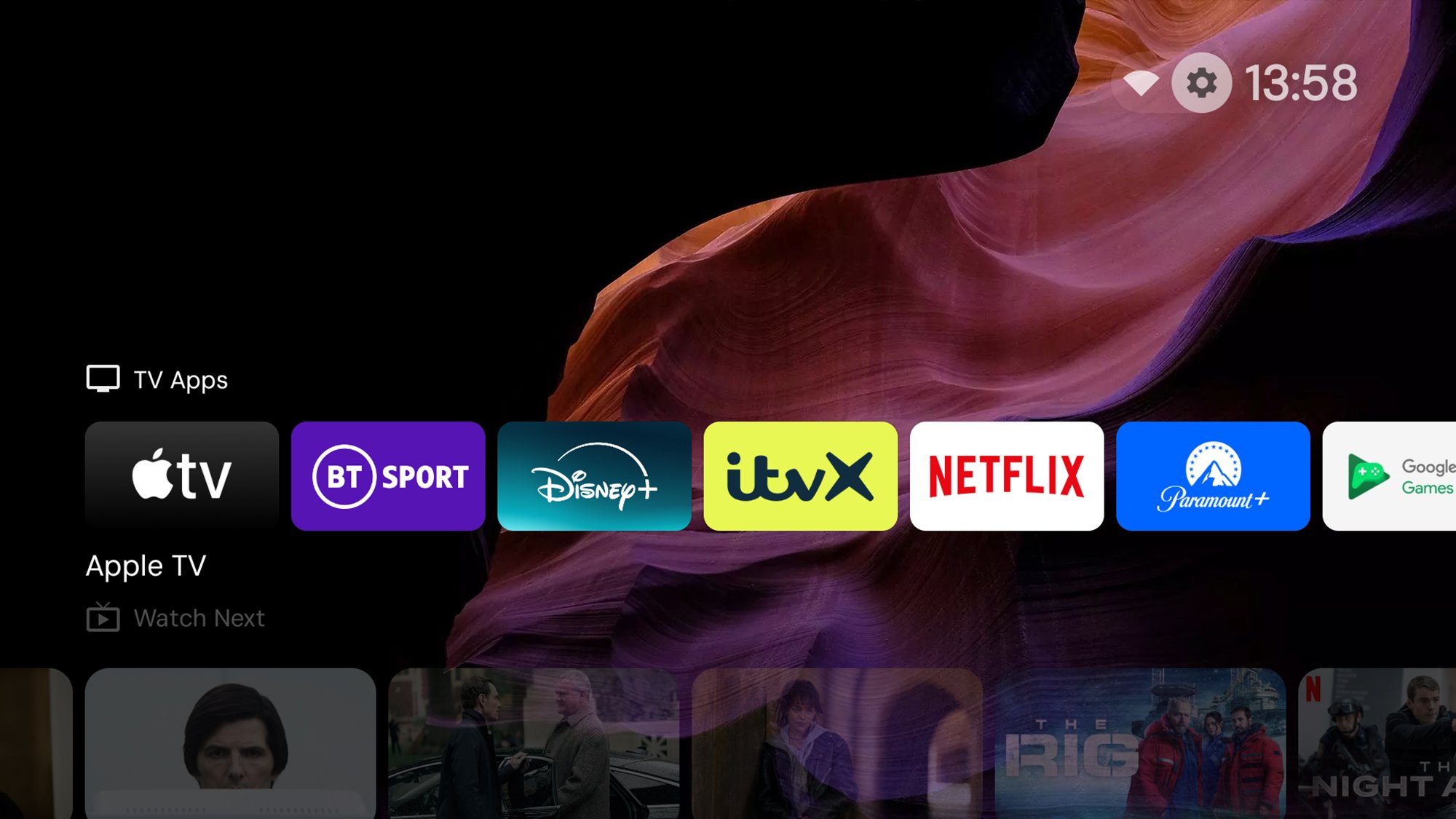You may already know that you can install an alternative launcher on your Android phone that will completely revamp the look and feel of the software, and this same trick applies to devices running Google TV and Android TV. Changing up your launcher means that you don’t have to stick with the default look, including all the ads and promotional content Google forces into it.
Whether it’s on your phone or your TV, a launcher is essentially a new skin for your software. It doesn’t really change anything fundamental about how the operating system works, and you can easily uninstall it again and go back to the default option whenever you want. What an alternate launcher does do is take over from the system default when you hit the Home button, so the original graphical interface stays hidden.
You’ve got a few different choices when it comes to launchers for Google TV and Android TV, and you can take a look at what’s available on the Play Store to find an option that fits your preferences, but I’ve lately been using one that earns my strong recommendation. It’s one of the best and most popular alternative launcher: Projectivy Launcher. You can use it for free in limited capacity, or pay a one-off fee of $7.50 to access the full feature set, which includes extra customizations for wallpapers and icons.
Credit: Lifehacker
How to install an alternative launcher on a Google TV or Android TV and set it as the default
To get started, find the Google Play Store icon or Apps tab on your Google TV or Android TV or streaming device. From there, a quick search should turn up Projectivity Launcher. (You can also send it directly to your devices from the Projectivy Launcher page on the web.) Once you’ve gone through the process of downloading and installing it, you’ll see a few welcome screens explaining how the app works.
Be sure to give the app all the permissions it asks for, because it won’t work without them. Enable Projectivy Launcher’s access to the device’s accessibility features too, as this will allow you to do tricks like remapping the remote control buttons. To do that, select the gear icon (top right), then choose Accessibility and Projectivy Launcher.
Set your new launcher as the default
When you first install the launcher, hitting the back or home key on your remote will take you to the default Android TV or Google TV menus, which isn’t ideal. To take care of this, from within Projectivy Launcher, select the gear icon (top right), then Projectivy Launcher settings and General: Here you’ll find options to Change default launcher and Override current launcher, which will put Projectivy Launcher in charge of your device and completely hide Google’s interface.
Why I love Productivity Launcher
Projectivy Launcher makes use of a stripped down, straightforward interface, and if you scroll down the home screen you’ll see your main apps listed at the top, together with some recommendations about what to watch next based on your viewing history—and importantly, no promos for any streaming services up at the top. It’s much cleaner and makes it easier to access the apps you use most.
Credit: Lifehacker
Customize your settings to control what you see and how it looks
Select the gear icon up in the top right corner of the screen to access a host of different settings you can play around with. There are options here for changing the types of apps you see on the home screen, for selecting which streaming services are allowed to show recommendations, and setting up parental controls. You can also set how events like restarts are handled.
Pick Edit categories from the Settings list, and you’re able to see all the different categories the launcher can show, including Now Playing, Favorites, Video, and Music. For each, you can choose whether or not the category is visible, as well as change its size, its title, and how it’s sorted (by most frequently used apps, for example). You can also create brand new categories and populate them as you see fit.
Choose Edit channels from the Settings list, and you’re able to decide which of your streaming services get to promote their wares on your home screen. Any channels that you choose to show will display a carousel of recommended content, which saves you having to dive into the apps individually to find something to watch.
Credit: Lifehacker
If you select Projectivy Launcher settings and Appearance from the main Settings list, you can customize the look of the interface in a variety of different ways. It’s possible to change the home screen wallpaper, the accent colors used across the interface, and even how big the content thumbnails and app shortcuts are on your display.
The level of control and customization you get is impressive, and there are a lot of different settings to explore—it can genuinely transform the experience of using Android TV or Google TV.
How to switch back to the default launcher
Should you ever want to go back to the original Projectivy Launcher interface, just disable the launcher settings you changed above above. To get rid of Projectivy Launcher completely and go back to the original default launcher, long press on its shortcut icon on the interface, then pick View details > Uninstall > OK.