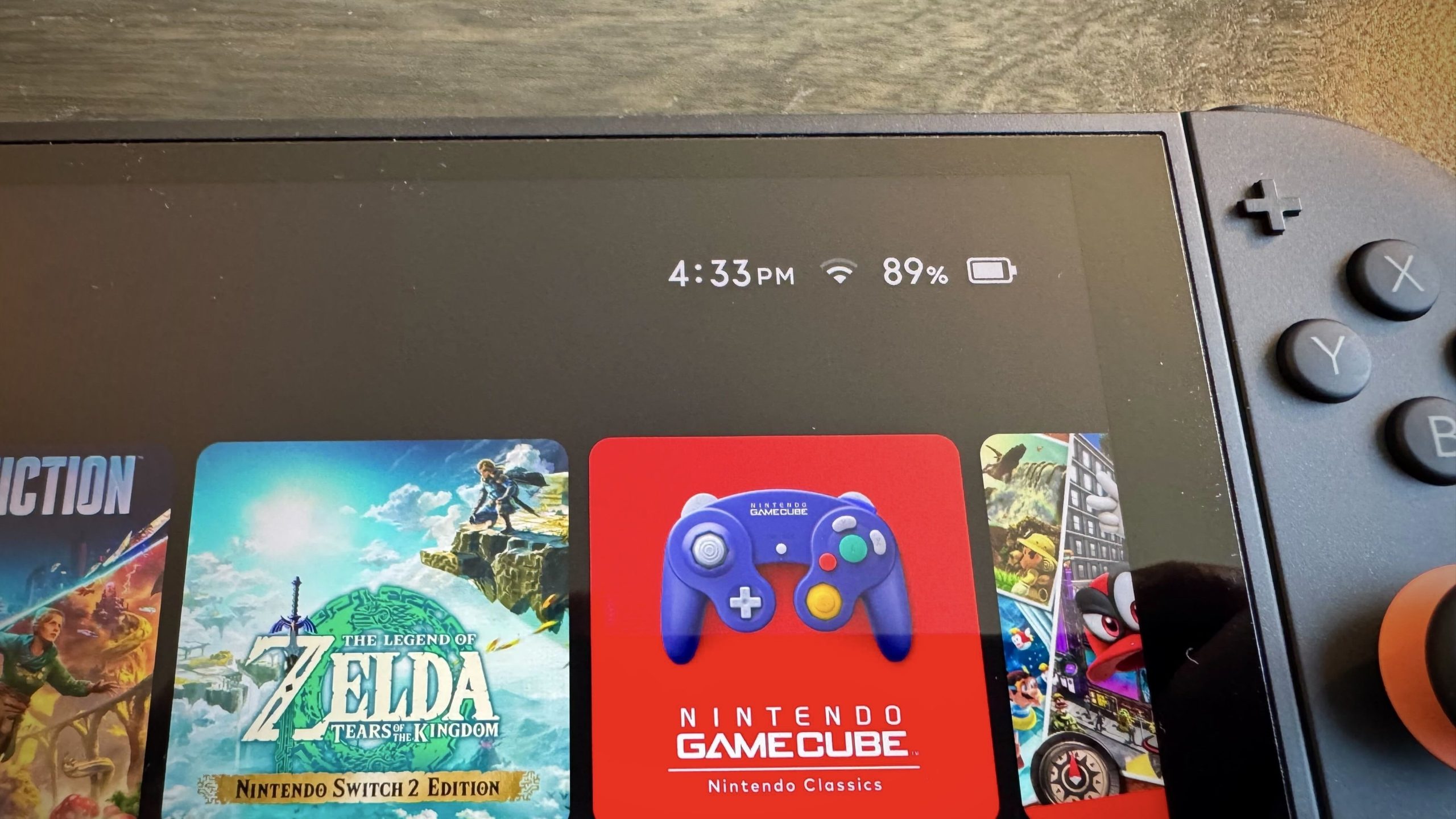It’s quite convenient being able to play Mario Kart or Zelda on the go, but once your Switch 2’s battery life indicator says it’s about to die, you’re back to worrying about where the nearest outlet is.
If you’ve been playing your Switch 2 in handheld mode this week, you might have noticed that the console warns that it’s running out of battery quicker than you’d expect. Maybe you chalked that up to the device’s more powerful hardware putting more strain on the battery than the original Switch, and resigned yourself to a life of charging more frequently.
The thing is, you might also notice that even though the battery says it’s low, you can keep playing for quite a bit longer than it suggests—perhaps even hours longer. That’s because the battery indicator isn’t actually telling you the truth: your Switch 2 likely has a lot more power left than it’s telling you.
This isn’t a theory: As IGN reports, Nintendo itself confirmed that this is happening. While it isn’t totally clear why some Switch 2 consoles are showing incorrect battery stats, Nintendo does have two official troubleshooting steps you can try if you encounter the problem.
Recovery Mode
If your Switch 2 appears to be giving you the wrong battery stats, try booting the console into Recovery Mode. To do so, shut your Switch 2 all the way off. Then, press and release the power button to boot up the Switch 2, and, as it does, hold down the volume up and volume down buttons.
By just rebooting into Recovery Mode, you might solve your problem. If not, there’s another step to try.
Recalibrate your battery
Battery calibration generally involves letting a battery run from 100% down to zero, then charging back up to 100% again, to “reset” the battery indicators’ range. This was common advice for older types of batteries, but since the rise of the lithium ion battery, you don’t see as many people pushing calibration.
That said, Nintendo recommends it for improving the Switch 2’s battery indicators. In fact, it recommends running through battery calibration a few times. Here’s what the company says to do:
Update the Switch 2 to the latest software version.
Head to System Settings > Sleep Mode, then set all three “Auto-Sleep” modes to Never.
Plug the Switch 2 into power.
Charge the console to 100%, or charge it for at least three hours.
Let the console charge an additional hour.
Unplug the Switch 2 from power, and let the console sit on the Home Menu for three to four hours.
Once the battery is almost out, shut down the console completely for at least 30 minutes.
Repeat several times.
If you don’t notice an improvement after running through these calibration steps multiple times, you may need to send the console to Nintendo for servicing. It isn’t clear what Nintendo plans to do to fix affected units. (I hope the solution isn’t just giving you a new one.)