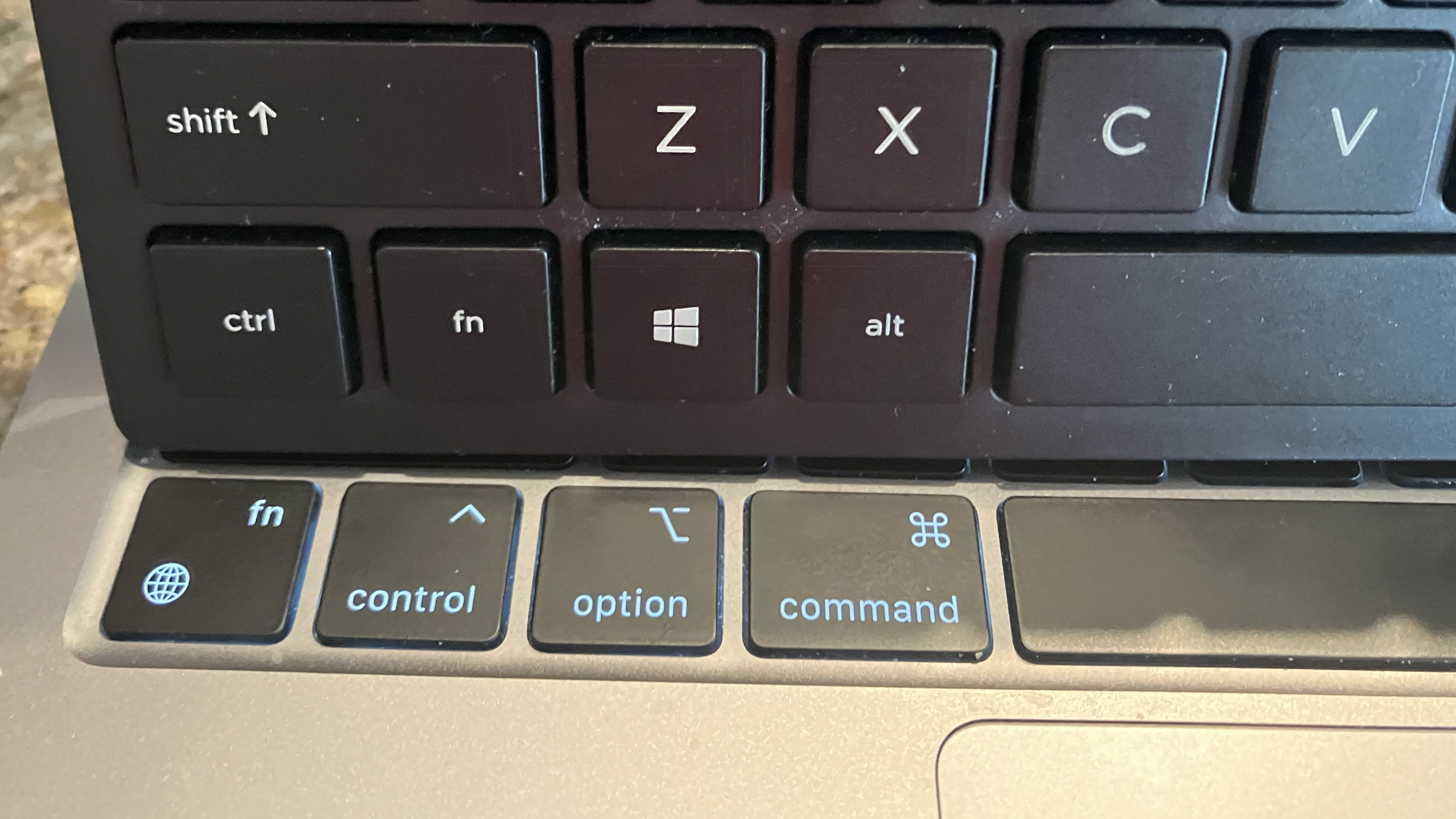Maybe you’re visiting family with your MacBook and set up a temporary workstation using whatever you can find around the house. Maybe you bought a fancy mechanical keyboard for your Mac not realizing it had a Windows layout. Either way, the first time you try to use a keyboard shortcut you’re going to feel frustrated.
For example, any time you reflexively try to use a keyboard shortcut that includes the Command key, you’ll end up hitting Alt instead. The wrong things will happen on your Mac, then you’ll swear. The thing is, you don’t need to relearn a new keyboard, nor do you have to download any third-party apps to fix it. The problem can be solved simply by adjusting some settings directly within macOS.
Why Windows keyboards are so frustrating on macOS
Mac and Windows keyboards aren’t that different, except in one key way: the modifier keys. Modern Mac keyboards have Globe/Fn, Control, Option, and Command keys in the bottom-left corner, in that order; contemporary Windows keyboards have Ctrl, Fn, Windows, and Alt, generally in that order. (There aren’t many keyboards made specifically for Linux devices, but the ones that do exist tend to use this same order while calling the Windows key something else.)
These keys are “translated” by the Mac, as Apple documents here. Ctrl becomes Control, Windows becomes Command, and Alt becomes Option.
This translation makes a certain kind of logical sense, in that the keyboard shortcuts are pretty similar between the two systems and a change. The problem is, the layout is all wrong. Even if you understand the translations, muscle memory will lead you astray. This is why I recommend switching out the keys in System Settings.
How to (mostly) fix the issue
To switch the layout for your specific Windows keyboard, open System Settings and head to the Keyboard section. Hit the Keyboard Shortcuts button to open a panel, then open the Modifier Keys section in the left side panel.
Credit: Justin Pot
Make sure to select your current Windows keyboard from the drop down section at the top of the window—otherwise you’ll be remapping all keyboards, which you do not want. You can now re-assign the modifier keys. I recommend mapping Option to Command and Command to Option—this will get things into the layout you’re used to.
The main problem with this setup, in my experience, is that you can’t really remap the Fn key for a Windows keyboard this way, even though it looks like you can in this window. On a Mac, this key can be used to do things like launch the Emoji picker, and can also be used as a modifier for custom keyboard shortcuts. You can also use this key to use the alternative function of certain keys, such as using the top row of keys as traditional function keys (F1, F2, etc.) instead of their assigned purpose (Brightness, Play, Volume, and the like). The Fn key on Windows keyboards only allows you to access the alternative function of keys, and from what I can tell, it does that without sending any signal to the computer. This means you can still rely on it to use the top row of keys as traditional function keys on your Mac, for example, but you can’t use it to launch the emoji picker or for any other keyboard shortcut. If you need access to the Mac’s Globe/Fn key for those latter purposes, you can consider re-mapping the Caps Lock key to it instead.
It’s not perfect, but having the Command and Option keys in the right order will go a long way toward preserving your sanity. Give it a try the next time you find yourself using a Windows-centric keyboard with your Mac.