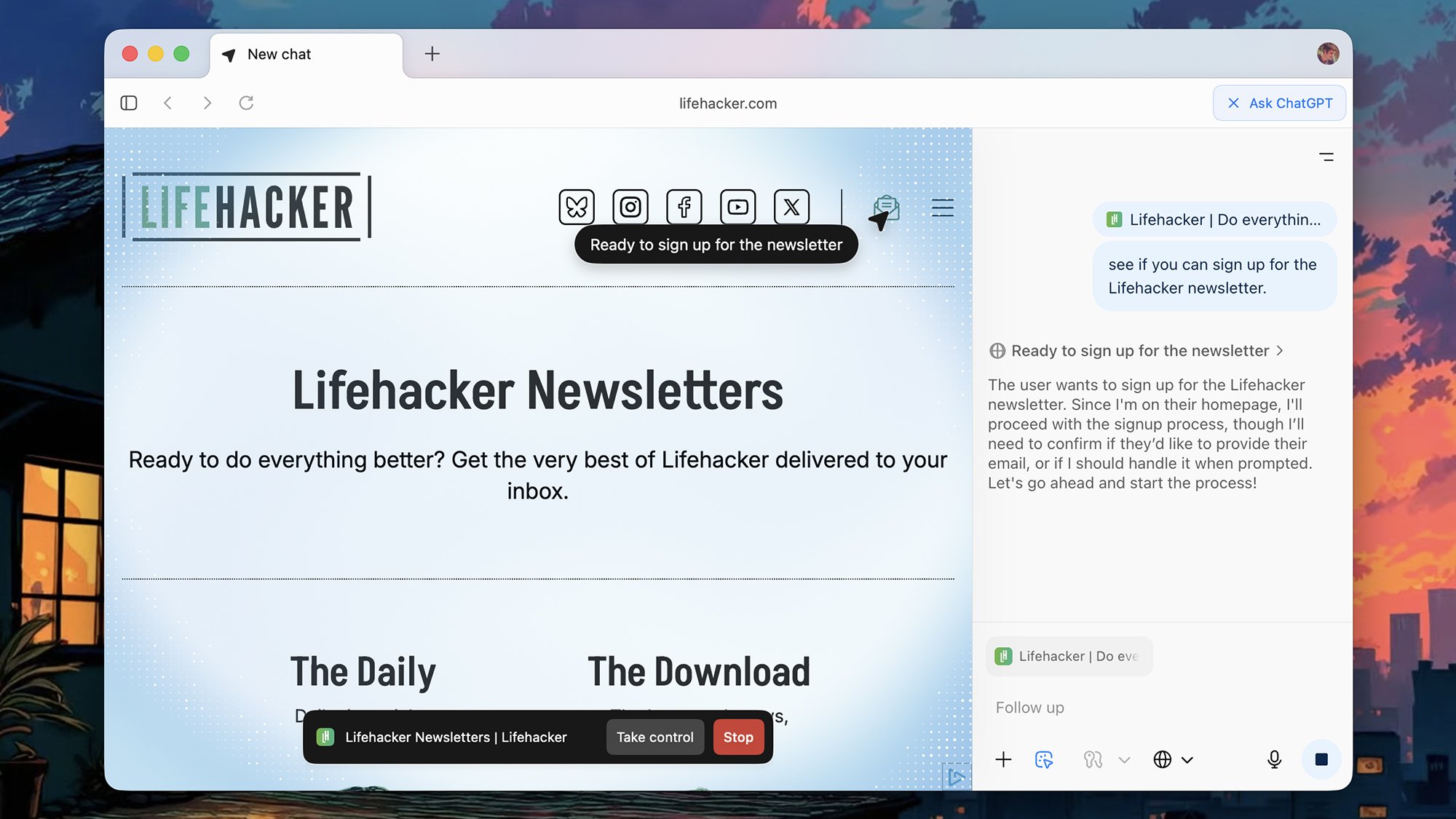Since the days of Netscape Navigator and Internet Explorer, you’ve always have a choice when it comes to the program you use to access the internet—but we now have a whole new breed of software to consider: The AI browser. These browsers place AI models front and center, even more so than integrations like Gemini in Chrome or Copilot in Edge.
These browsers give you AI-powered search, AI-powered answers to just about any question you can come up with, and even agentic AI control—so the browser can actually do some browsing and complete simple tasks for you. A future where we never have to manually fill out another web form or compare prices on sixteen different flights is nearer than you think.
Or is it? To gauge the current state of the AI browsers available today, I gave four of them a test: Perplexity Comet, Opera Neon, ChatGPT Atlas, and Dai (from the makers of the Arc browser). It’s early days for all of these programs, but here’s what you can currently do with them, and how they compare to one another.
The pros and cons of AI browsing
Before we get to the details of specific browsers, it’s worth mentioning some of the pros and cons involved. The main pro, at least in theory, is more useful AI assistance: Some types of web searches can be ably handled by an AI bot (if you watch out for inaccuracies), and there are plenty of tedious, time-consuming browsing tasks that could be offloaded to an AI agent.
For example, you could pick something you want to make for dinner and have your AI browser order all the groceries for you—a lot of clicks saved. Or perhaps you could get your AI browser to bring up all the job listings you were looking at last week, sorted by their relevance, or have it compare the best gaming keyboards available on Amazon.
Credit: Lifehacker
In theory at least, you can offload quite a bit of work to your AI browser—but of course, giving your browser more control comes with security and privacy concerns. We’ve already seen demonstrations of how hackers can embed malicious code into websites to take control of the AI agent and potentially get at your data and your accounts.
What’s more, these browsers typically remember everything you’ve done, so you can come back to a task later, if need be. That’s not too different to how standard browsers work, and it is possible to disable this tracking, but it’s a potential issue with AI browsers—you’re putting your trust in another company and another piece of software to respect the privacy of your browsing data and take good care of it.
Those are the general considerations to bear in mind when looking at AI browsers. With that all said, here’s what I found when I dug a bit deeper into the options currently available to try out.
Perplexity Comet
Perplexity Comet is available for Windows and macOS
Clean and polished look
AI agent capable of the basics
Something you can say for sure about Comet is that it’s cheaper than it used to be: Previously, you had to be subscribed to Perplexity Max for $200 per month to even try it. Now, anyone can—you don’t even need a Perplexity account—but AI usage limits apply if you’re not a subscriber.
A couple of interesting features stand out immediately—the article summary feature and the voice mode feature, both available on the toolbar. They work well, for those times when reading full articles and typing on a keyboard seems like too much effort, while features like AI search and writing assistance are only a click away.
Credit: Lifehacker
The Perplexity Assistant chatbot is always available from the sidebar or the new tab page, ready to help. I successfully got it to aid me in replying to a thread in Gmail—it even clicked the reply button for me. I also used the AI agent to create a Google Keep note with three motivational quotes inside. I am capable of achieving great things, apparently.
When it comes to the agentic AI, Comet tells you the steps it’s taking in the Assistant window as it works on your task. It can occasionally get tripped up by even the simplest of web interfaces, but seems to do well at understanding how to fix issues it encounters and assessing what’s actually on screen.
Opera Neon
Opera Neon is available for Windows and macOS
Wide range of AI capabilities
No free tier for the AI features
Unlike the other browsers on this list, Opera Neon isn’t yet open to the public—though you can sign up for early access. When you do get in, you’ll need to pay $20 a month for the advanced AI features, with models supplied by OpenAI and Google (Opera says it switches between them as and when needed).
Opera obviously knows what it’s doing when making browsers, and the usual Opera innovations are here, such as sidebar integrations for your chat apps. When it comes to the AI aspects, there’s all sorts of functionality to experiment with, from article summarizing and image generation, to deep research and coding generation.
Credit: Lifehacker
While the subscription fee might put you off, you get plenty for your money. There’s agentic AI to take actions in the browser, though with mixed results: Opera Neon managed to create my inspirational Google Keep note when asked, but didn’t properly save it. When I complained, it tried its best to make amends, but again couldn’t work out what to do to actually save a note.
The browser was better at assessing what was on particular pages, and was able to give me a summary of the cheapest flights between two destinations across the next month—all by itself. I’d say the AI here still needs some work (perhaps why this remains a limited preview), but it scores highly on versatility and on actually being a functional browser.
ChatGPT Atlas
ChatGPT Atlas is available for macOS
Sticks to the browsing basics
Advanced agentic AI interface
OpenAI has now joined the AI browser party, such as it is, and ChatGPT Atlas takes a minimal approach to browser design: It’s basically just the essentials in terms of on-screen furniture, with a few quick links to settings and an Ask ChatGPT button up in the corner that you can click on whenever you need a hand from AI.
ChatGPT in Atlas can do just about everything it can do everywhere else, though I did like the way it picked out the Lifehacker stories “aligned to my interests” from the homepage—one benefit of giving the bot access to all your chatting history, amidst all the privacy drawbacks. As with the main ChatGPT app, you can use the browser for free, with higher usage limits if you decide to subscribe to a plan.
Credit: Lifehacker
Where Atlas starts to diverge from the main ChatGPT is in the agentic AI capabilities: ChatGPT can actually jump in and take actions on your behalf. And on that score, it’s the most advanced of the browsers I tried—it reliably picks out the right elements within sites, accurately follows your instructions, and animates its actions so you can see what’s being done. You can also jump in and interrupt at any time.
It still makes mistakes though—while it successfully created my motivational quotes note in Google Keep, it needed several goes at the formatting, and I suspect it would’ve been quicker for me to do it myself.
Dai
Dia is available for macOS
Polished AI chat interface
Deep analysis works well
Dia is a little bit different to the other browsers I’ve tried out here, in that it’s very much built with AI at the forefront. In its original form, it didn’t have many traditional browser features at all—though it has recently started adding in some elements from its Arc predecessor, including pinned tabs and favorites.
The premise is you can use AI to “chat with your tabs”—summarize text, compare items, ask questions about what’s on screen, generate fresh text where needed, and lots more besides. What you won’t encounter (yet) is agentic AI, which means Dia isn’t going to be able to jump into websites and take actions for you.
Credit: Lifehacker
That said, it’s particularly good for learning: You can quickly turn videos and essays into bullet points or flashcards, for example. I also like the way Dia can summarize threads and pull information from Gmail: Even if it’s not able to actually click around for you, it can dig deep into websites and web apps and pull out what you need.
You also get Dia Skills, prepackaged shortcuts for fact checking, picking out the right clothing to match your style, creating transcripts of YouTube videos, and finding something to watch on streaming services. It’s a good early prototype of how AI can actually help make sense of the web at large.
The AI browsing future
In my testing, these browsers all performed well in different ways: Comet at integrating AI into the interface, Neon in its broad feature set, Atlas in the strength of its agent mode, and Dia in its deep understanding of sites and their data. This is undoubtedly the direction all browsers are headed in the future, to a greater or lesser extent.
How will this change how you interact with the internet? Personally, I would never let AI write anything for me—not even notes or emails—and I’m reluctant to hand over jobs like booking hotel rooms or creating and formatting documents to AI either. I’m wary of AI making the wrong choices and making serious mistakes, which is why I didn’t put these tools through anything too demanding here (and that’s before we get into the sticky privacy issues).
AI can be useful (though not infallible) in terms of searching and summarizing, and that’s where I think these browsers show the most promise—by taking the tasks AI is already good at, and integrating them more tightly with web-based workflows. Fully automated AI browsing may arrive one day, but based on what these browsers can do right now, it’s still a long way off.