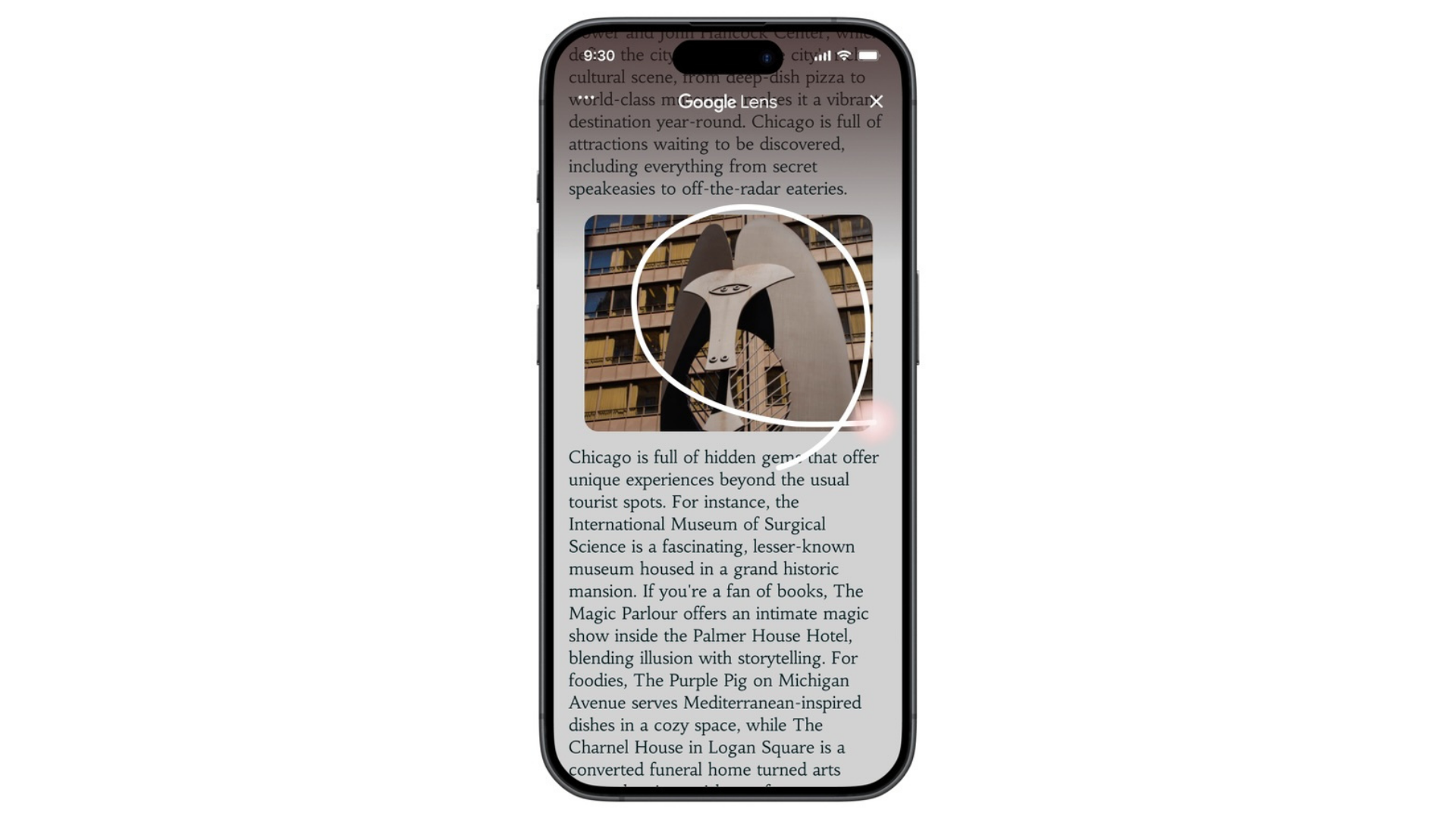You can now use a feature that’s very similar to Android’s “circle-to-search” on iPhone. While it’s not exactly called that, both the Chrome app and the Google app will now allow you to circle text or images to search whatever’s in your selection using Google Lens. The limitation? On Android, you can use the circle-to-search feature across your entire phone, but on iPhones, this feature is limited to the Chrome and Google apps.
When you’ve got a webpage loaded in the iPhone Google app, press the three-dots button in the top-right corner and tap Search this Screen. In Chrome for iOS, open any webpage, tap the three-dots button in the bottom-right corner, and select Search Screen with Google Lens. You’ll then see a gradient layer over the webpage, where you can either circle, tap, or highlight the part you wish to search.
Google will then use Lens to identify what you’re looking at and show search results accordingly. I used it to look up house crows, so I could learn more about a bird that’s made a habit of sitting at my window and demanding food, and check what it might like to eat (pretty much everything, it turns out). The new feature is quite fast on both Chrome and the Google app, and it handles multiple different types of queries pretty well. That’s to be expected, since Google Lens has been around for a long time and is generally quite dependable. This is really just a new, more intuitive way of selecting subjects to search.
I also tried multiple different gestures instead of circling (everything from a tap to drawing an octagon), and all of them worked quite well. If you want to search for one word, tapping or highlighting works best, but for a larger block of text or a part of an image, you can use other gestures. Google does say that you can use any gesture that feels natural, so feel free to use anything that you like.
Google also announced that you’ll be seeing more AI overviews in Lens search results. You won’t be able to block these results here because they’re in Google’s own apps, but there are many ways to block AI in your favorite browser.