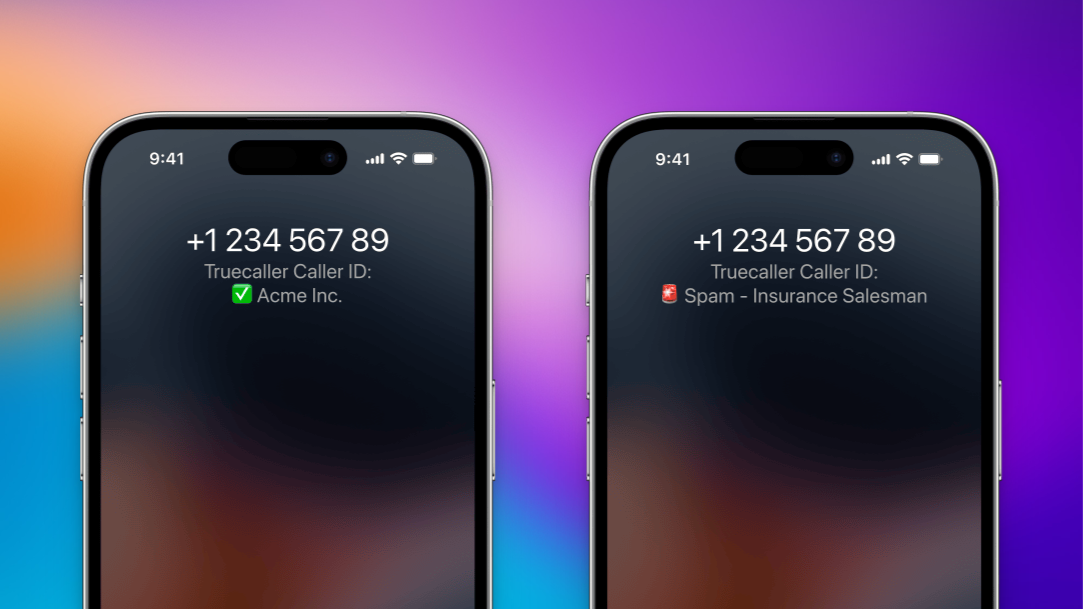After years of waiting, iOS 18.2 has finally allowed third-party app developers to create tools to automatically block spam calls. All of this has been possible on Android for years now, but until recently, Apple’s privacy settings had prevented it. Finally, anti-spam apps like Truecaller can have full functionality on the iPhone, too.
iOS 18.2’s Live Caller ID Lookup solves an age-old problem
Apple’s privacy limitations have so far stopped third-party app developers from creating a true call screening tool. For example, the Truecaller app on Android can run an online check for a number as soon as you get a call. The number goes through Truecaller’s live database of known spam callers, and if identified, Truecaller warns the user with a big red box, or even automatically rejects the call for the user if set up to do so.
Previously, all of this could never happen on the iPhone because apps weren’t allowed to send this phone number data to their servers.
But with iOS 18.2, Apple has introduced a new API called Live Caller ID. This uses homomorphic encryption to hide phone numbers as they travel between your iPhone and Truecaller’s servers, letting the iPhone version of the app finally catch up to the Android one.
As it stands, Truecaller is the only popular app that supports the new Live Caller ID API, but I’m sure more companies will follow suit.
How live caller ID and spam rejection works in Truecaller
Truecaller’s free plan only supports caller ID for verified businesses. If you’re looking for the real deal, the spam caller ID and automatic call blocking, you’ll have to pay for Truecaller Premium, which is $9.99/month or $74.99/year. Alternatively, you can get the family plan for $14.99/month or $99/year for up to 5 users, so adding on more people does represent a pretty significant discount.
After installing Truecaller and upgrading to Truecaller Premium, you’ll need to make a trip to the Settings app to enable the Caller ID feature. Go to Settings > Apps > Phone > Call Blocking & Identification.
Credit: Khamosh Pathak
Here, you’ll see multiple entries for Truecaller. Enable all of them. The last one, Truecaller Part 5 in the Live Caller ID Lookup section, will enable the latest caller ID features.
Finally, to enable the option to automatically block calls from known spammers, open the Truecaller app. Tap on the Protect tab, go to Calls, and enable the Auto-block spam feature. Then, you can choose to block Top spammers or All spammers.
The new version of Truecaller for iOS is rolling out globally over the next few days. According to early access from TechCrunch, the app successfully blocked most calls, but may still miss some.