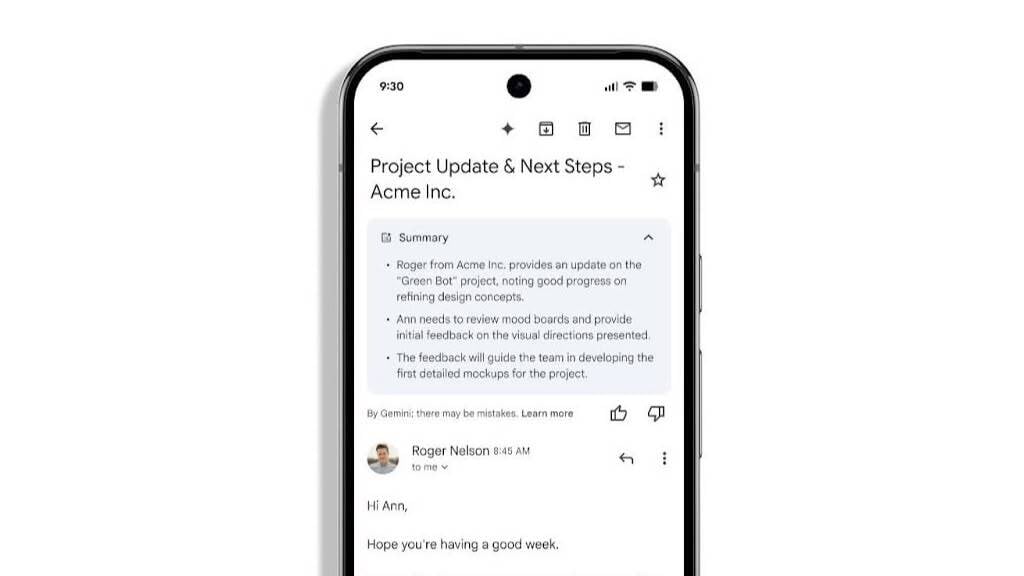Ever since Google started integrating its Gemini AI into all its apps, users have complained about seeing the optional AI-powered Summarize button in their Gmail threads. Now, Google is so confident about this feature that it’s enabling automatic summaries for all paying Google Workspace accounts with Gemini access. Now when you open a long email or thread, an AI Summary will be the first thing you see, right up top.
Personally, I think these summaries can be quite convenient, depending on the email. But even though Google says these automatic summaries won’t show up on every email, just the ones where the AI thinks they would be useful, I could still see them getting annoying if they start showing up a bit too often. In that case, you might want to turn them off. Luckily, you can do that, but it also means turning off Gemini in Gmail completely.
Google’s new automatic email summary cards
According to Google’s announcement, the new automatic AI Summary Cards will appear on top of certain emails for paying Workspace users, but only on mobile (both iPhone and Android) for now. Again, you won’t see summaries for every email, like delivery orders or random promotions. But if Google detects that that your email is particularly long or has a lot of replies, that’s when a Summary card might kick in. These Summary cards will be dynamic, and will change as new replies come in. Google assures that all key points from your email thread will be covered in its Summary card, too. And in case a long email isn’t summarized for you, you can still use the “Summarize this email” button to manually trigger an AI recap.
The feature is currently only available in English, and it will be gradually rolled out globally over the next two weeks. You should start to see it on the web later on.
While Gemini has come a long way, it’s important to note that it’s still based on a Large Language Model, and so it’s vulnerable to hallucinations. While an AI Summary card could be handy, you should still also manually check your emails to make sure you don’t miss anything important.
How to turn off Gemini summaries in Gmail
If you’re a paying Workspace user with Gemini and you don’t want to see automatic summaries on your emails, the only way out is to disable Gemini in Gmail entirely. Disabling Gemini in Gmail means losing access to all its features, like suggested replies, help with drafting messages, Google Calendar integration, the Gemini sidebar, all of it. And of course, you won’t be able to access the upcoming Personalized Smart Replies feature that generates complete email responses using context from your Google account, written in your style of writing. Google really should have provided a toggle for these automatic summaries, but alas, it hasn’t.
It’s up to you whether the tradeoff of losing Gemini’s other Gmail features will be worth it, but if you start seeing automatic summaries in your Gmail, it’s the only known way to get rid of them, for now. To turn off Gemini in Gmail, open Gmail and click the Settings button at the top of the page. Here, go to See all settings, then scroll down to the Workspace smart features section. Click or tap on Manage Workspace smart feature settings. Finally, you’ll see the toggle for Smart features in Google Workspace. Disable that, and you’re all set.
Presumably, automatic AI summaries will also come to desktop and perhaps even free users at some point, although Google hasn’t said anything about this yet.