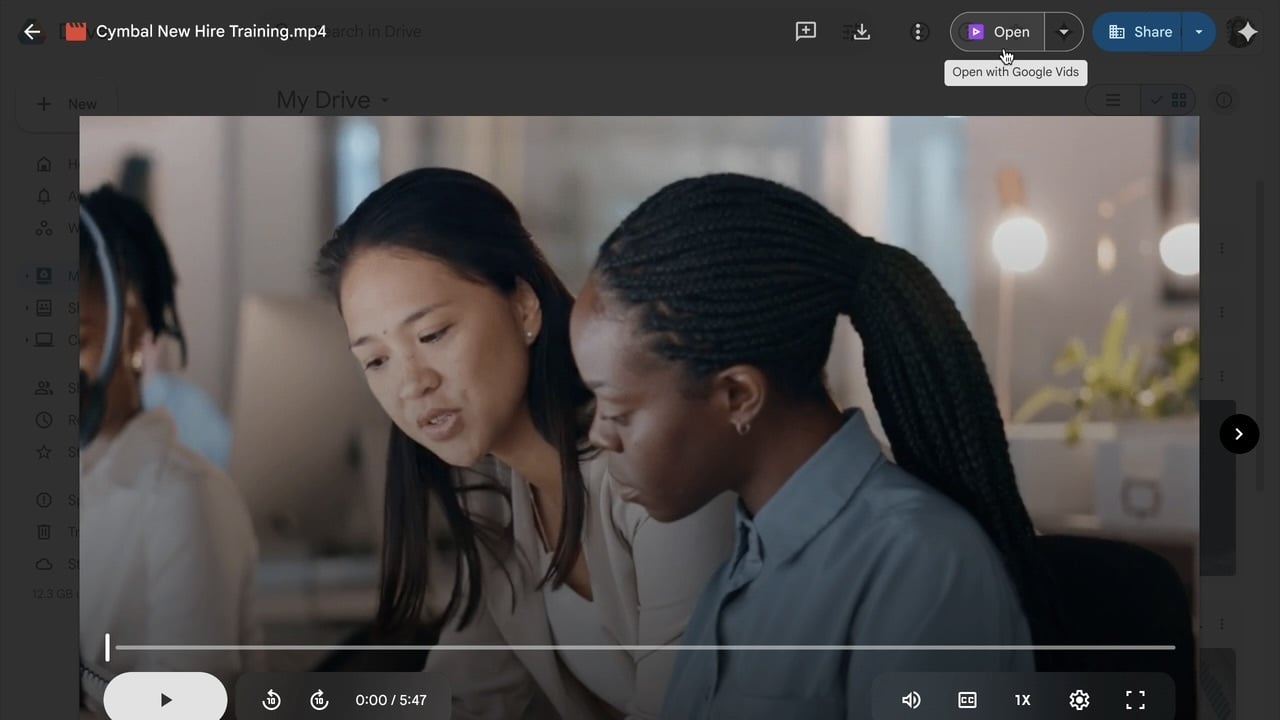Did you know you can customize Google to filter out garbage? Take these steps for better search results, including adding my work at Lifehacker as a preferred source.
Some Google Drive users are getting a new way to edit their videos without needing to download them to another program first.
Google announced the news in a Workspace update on Friday. The company says that it is now rolling out Google Vids—the company’s AI-powered video editor— integration directly into Google Drive for eligible Workspace and AI customers. If you have a compatible subscription, you’ll now see an “Open” button when viewing videos in your drive on desktop. Click this, and Google Drive will launch the clip in Google Vids.
Vids gives you a basic video editor with AI integration. There are a number of things you’d expect to see from an editor, like trimming, titles, music, and animations, but you can also use generative AI to have Vids create different elements for you. It’s a simple yet useful additional to Google Drive workflow, especially for anyone who regularly works with video clips. I can’t imagine this would actually replace a dedicated video editor for anyone who needs it, but if you need to regularly trim and adjust clips from Drive, this could save you some time and headaches.
There are some restrictions on this feature. As with all Vids projects, video clips cannot exceed 35 minutes or 4GB in size. In addition, these are the specific file types you can work with:
MP4
Quicktime
OGG
WebM
Who has access to Vids in Google Drive
If you subscribe to either of Google’s AI plans (AI Pro and AI Ultra), you now have access to Vids in Google Drive. If not, your organization’s workspace plan may cover it, if you belong to any of the following:
Business Starter, Standard, and Plus
Enterprise Starter, Standard, and Plus
Enterprise Essentials and Enterprise Essentials Plus
Nonprofits
Education Fundamentals, Standard, and Plus
Gemini Business
Gemini Enterprise
Google says that if Google Docs are turned off for your Workspace account, Vids will also be unavailable. Your organization’s IT department can also turn off Vids access independently. This could explain why you aren’t seeing the “Open” button when viewing clips in Drive.