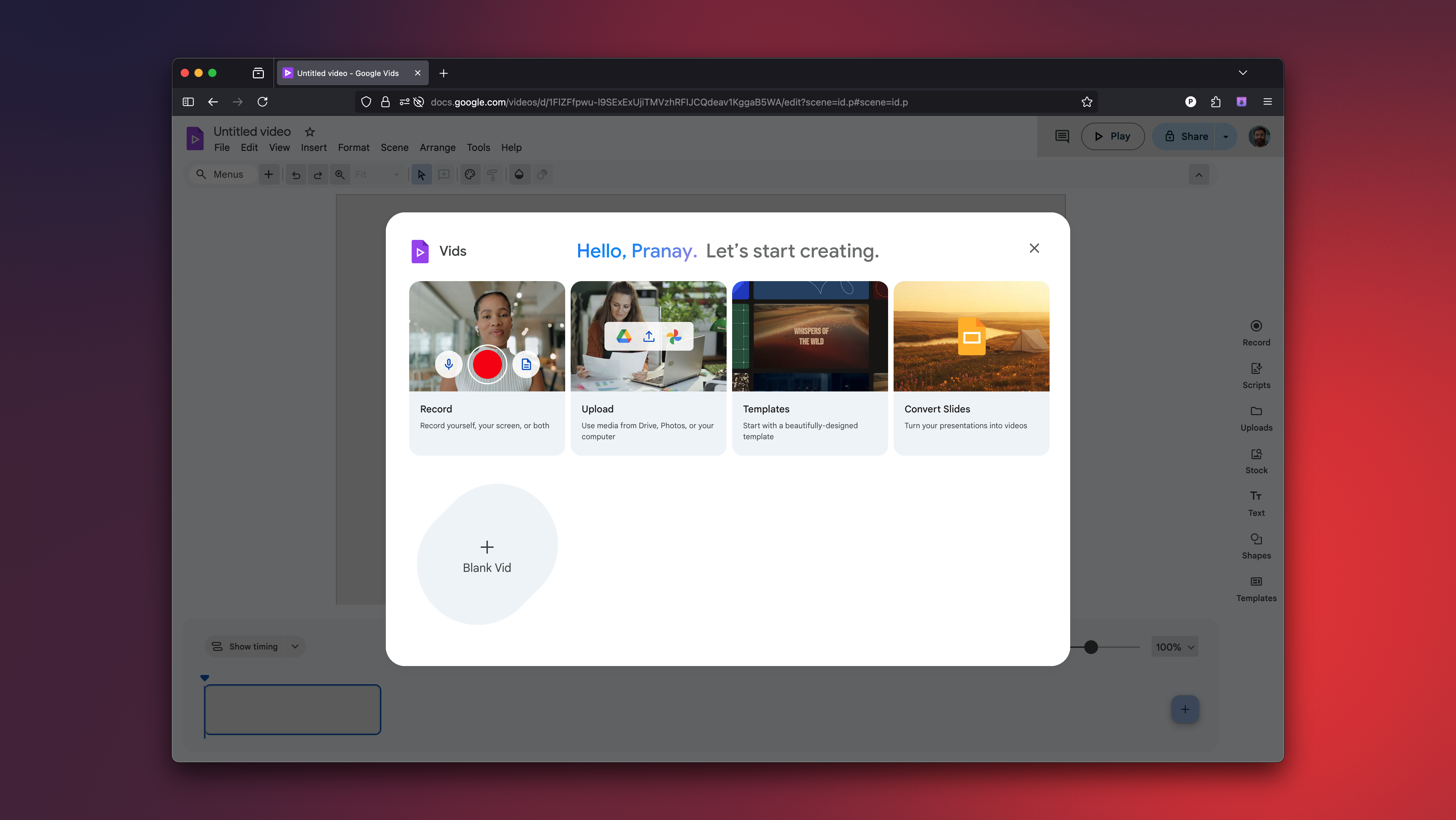Google Vids is the company’s web-based video editor, and you can now use it for free. Up until now, Vids was available only for paying Google Workspace subscribers, but this move makes it accessible to everyone. The pitch here is quite simple: Vids is a simple video editing tool that integrates extremely well with Google Drive. You can use basic editing tools and templates for free, and if you’re a paying Google subscriber, then you can use its AI features, too.
Before you get too excited about Google Vids, though, you should know that it’s not a replacement for professional editing software. It’s more intended as a good place to get started, a bit like what Windows Movie Maker used to be about 15 years ago. You can do a lot with Google Vids, but if you’re a professional, you’ll hit the limits of the app’s capabilities fairly quickly. The good news is that there are alternatives like DaVinci Resolve for those who want professional-grade editing software and don’t need to do their editing in a browser. But if that’s a bit overkill for your needs, Google Vids is still worth looking into, especially because of the new free tier.
Google Vids now has a generous free tier
Credit: Pranay Parab
Over the years, I’ve learned to lower my expectations for web-based video editing tools, but Google Vids is quite decent. My favorite thing about it is that if you have no idea how you want to present a video, it has several built-in templates to help you get started. For instance, there’s a template that lets you create a “year in review” style video. Within each template, you can insert premade scenes alongside your own footage. For instance, a sourdough prep template I found had premade scenes showing an ingredient list (with text you can swap out for your own recipe), someone prepping dough, someone making dough, and so on.
You also have the option of importing a presentation from Google Slides and converting it into a video. It’s a great use of the app’s integration with Google Drive, and even better, you can also easily import pictures from your Google Photos account if you need still shots. There’s even a handy feature that lets you search stock photo/video websites to get filler footage.
The tools available for basic edits are also quite intuitive. Even as a novice, I was able to easily add basic animations for text or transition effects, and modify on-screen elements like the background. Google Vids also lets you easily search for royalty-free music to add to your videos, which is a nice touch. The best bit is that you can use Google Vids via any browser, not just Chrome.
You can pay for AI integration
Credit: Google
If you are a paying Google Workspace subscriber, then you can also use AI features in Google Vids. The basic editing tools remain the same, and all the AI stuff basically revolves around using a text prompt to generate ideas or videos. For instance, you can use a text prompt to generate a rough storyboard, or just ask Gemini to look at a Google Docs file to generate it even without a prompt. Vids also lets you throw in a script and generate an AI voiceover for your videos, and you have the option to choose from multiple types of voices.
Using Veo 3, you can also now make eight-second video clips from a text prompt, or convert still photos into video using AI. If that’s not enough, you could also input your entire script, and Vids will generate an AI avatar to read it out loud for you, with no restriction on time, over your other footage. I’ll presume Google has done its due diligence to not base any of these avatars on actual people—you can see a few avatar choices above—but still, it does mean that some of the talking heads you’re about to see online won’t resemble the person making the video at all. Be careful with what you assume is real.