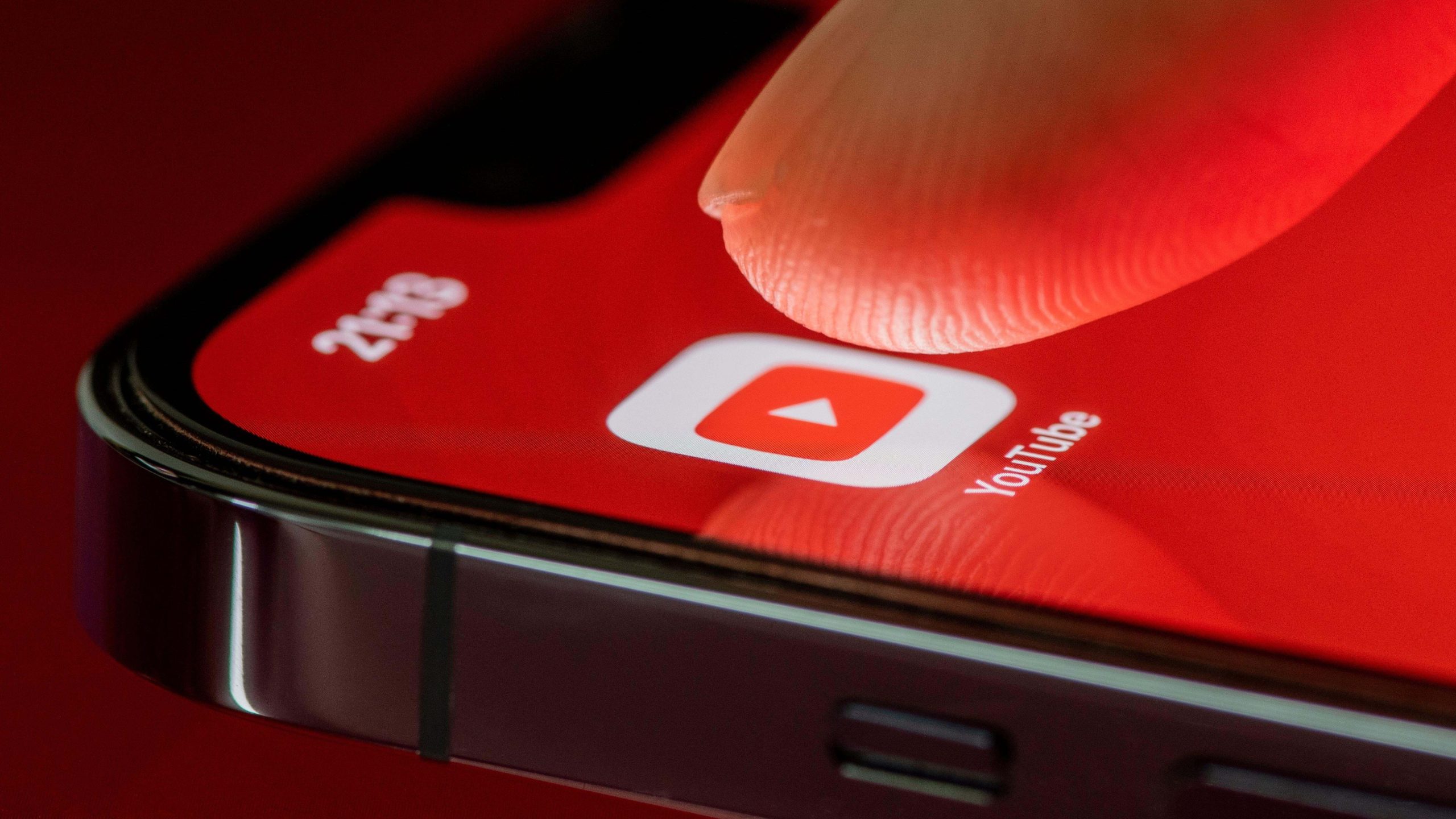We may earn a commission from links on this page.
When you have a reliable internet connection, you don’t think about how you watch YouTube on your iPhone. It just works. But there are plenty of times when you either need to go offline, or give your data plan a break. For these situations, it’s pretty easy to download YouTube videos on your iPhone to watch them offline or without using data—but not all the methods are exactly equal.
Is downloading YouTube videos legal?
This one’s a bit complicated. If you download videos to your iPhone using YouTube’s service (more on that below), it’s 100% on the up-and-up. However, the platform does not approve of downloading videos from its servers outside of that capacity. It’s actually against YouTube’s terms of service for app developers to make YouTube downloaders and put them on app stores.
That said, the company won’t do a thing about it if you do download videos from third-party solutions. Where it will take action is if you upload those videos, especially copyrighted videos, back online. So, play it safe: Download these videos only for your own personal use.
How to download videos using YouTube Premium
YouTube’s preferred method for downloading videos on your iPhone is, of course, by paying for the service. With YouTube Premium, you’ll find a convenient “Download” button next to most videos on the platform, so you can quickly save your favorite videos for offline viewing anytime. Sometimes, the button is tucked away, but if you swipe on the row of options below the channel’s name, you’ll find it.
The first time you tap “Download,” YouTube will offer you quality options for your download: Low (144p), Medium (360p), High (720p), or Full HD (1080p). If you choose “Remember my settings,” YouTube won’t ask you next time, and will default to whichever quality setting you choose here. Unless storage isn’t a concern, I’d suggest letting YouTube ask you each time, since you’ll see the total download size of each quality choice with this menu.
You’ll find your videos under your profile tab on the bottom right, in the Downloads section. You can watch your videos from here, as well as delete any you no longer want saved to your iPhone. Your downloads will stay put so long as your iPhone connects to the internet at least once every 30 days. That’s a bit annoying, but unless you’re backpacking off the grid for over a month, you should be alright.
Credit: Jake Peterson
There are other perks to YouTube Premium, including avoiding ads before videos and the high-quality “1080p Premium” bitrate, for $13.99 per month. It’s an expensive way to download your YouTube videos, but it is the way YouTube approves of.
Use a YouTube downloader site (but be cautious)
Mobile browsing on iPhone has come a long way. In many respects, it’s just as capable as browsing on a Mac or PC. For example, you can actually use a YouTube downloader in Safari and download a YouTube video just as you would on desktop.
This type of downloader is far from a perfect option, however. The YouTube downloaders online can be spammy, blasting you with sketchy ads and giving off an overall malicious vibe. Still, they do work, so it’s a notable option.
About Shortcuts
In the past, my go-to has typically been Apple’s Shortcuts, a treasure trove of powerful programs—some of which happened to be YouTube downloaders.
The problem is, these shortcuts tend to break fast. It’s not clear exactly why, but it’s possible YouTube frequently changes things on its end and stops these shortcuts from working. That wouldn’t be so bad if developers stuck around and patched the issues are they pop up, but, unfortunately, these shortcuts are often abandoned. So, when something goes wrong, the shortcut is useless.
Previous versions of this article recommended JAYD (Just Another YouTube Downloader), as well as Sur. Unfortunately, both seem to have met the same fate as other YouTube downloaders, so I can’t recommend them anymore. Most other YouTube downloader shortcuts I can find are also old and abandoned.
At this point in time, you really have two options for downloading YouTube videos on your iPhone: paying YouTube for the privilege, or using a free downloader site.