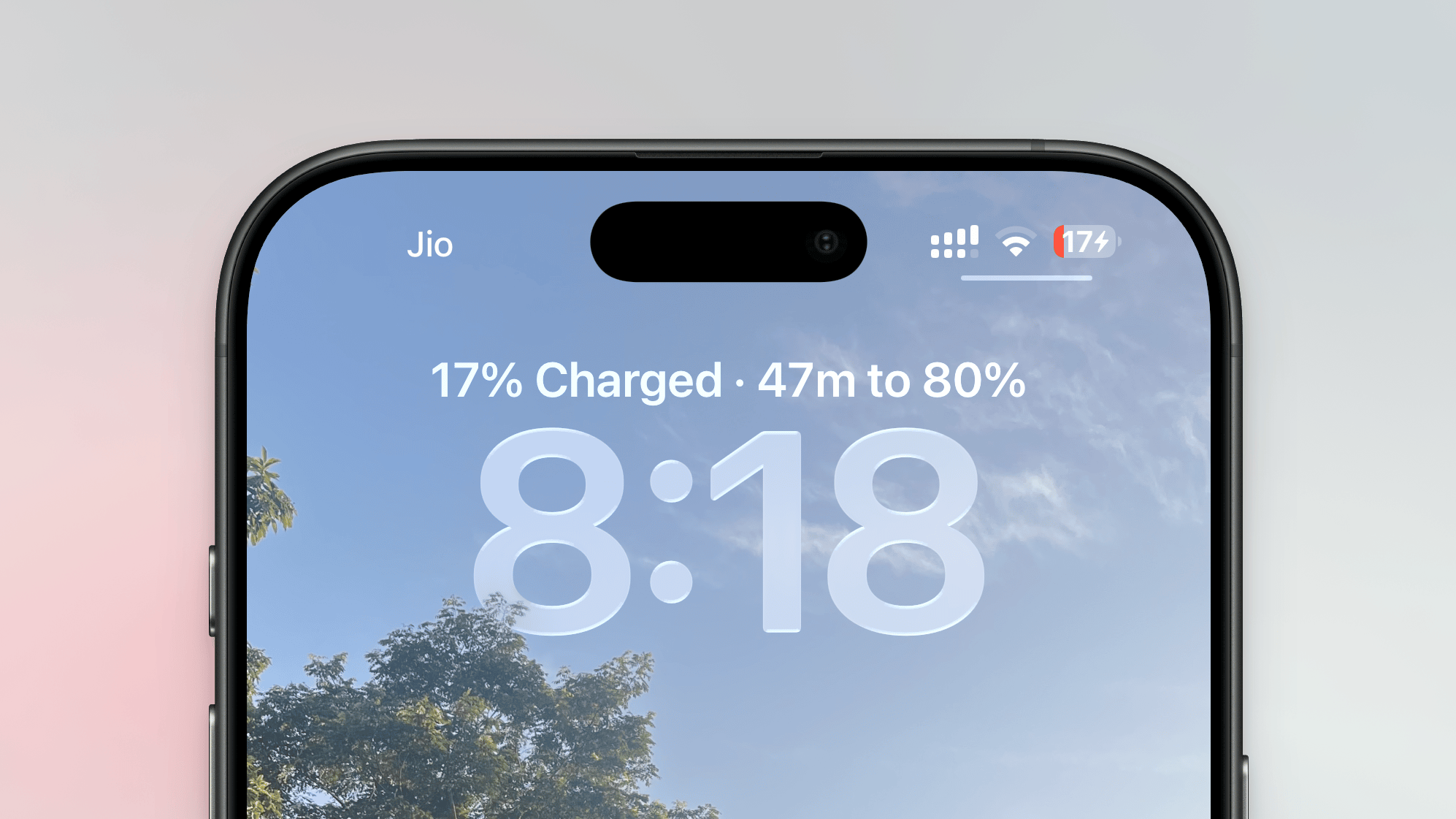The iPhone’s battery features are getting an upgrade in iOS 26. For years now, Android phones have prominently featured how long charging to full will take you. The info is available on the Lock Screen, and it’s incredibly handy. Finally, along with a new adaptive battery mode, Apple will offer this as well. These are just a few of the iOS 26 features that Apple is borrowing from the competition, and they’re all part of a newly redesigned Battery section in the Settings app.
iOS 26 is currently available as a developer beta. If you want to test it out, you are free to download and install it, but for stability’s sake, I generally recommend you wait until at least the Public beta that’s going to be out sometime in mid-July.
Time to charge
The first change is the easiest to spot, but only if you pay attention. On iOS 26, when you plug in your iPhone, you’ll see the regular charging indicator. But, for a second or two, Apple will flash how long it will take to charge your iPhone to 80% or 100% (depending on your max charge setting). This will be right above the clock, where the day and date usually are. It’s blink-and-you’ll-miss-it, unfortunately, because it’ll disappear in just a second or two.
The new Battery section in Settings
Credit: Khamosh Pathak
In iOS 26, when you head over to Settings > Battery, you’ll find a newly redesigned Battery screen. Up top, you’ll see a battery bar. If your iPhone is charging, you’ll see how long it will take to charge to 80%, and then to 100%.
Credit: Khamosh Pathak
Below, you’ll notice that your Battery charts are now displayed in a simple Weekly view, just like with Screen Time.
The new weekly charts are quite detailed, too. Apple will analyze and compare your battery usage across the week, telling you how your current usage compares with a typical day. Some days, you might use a lot more battery than you usually do, and the charts will take note of that. They’ll also tell you which apps are draining your battery the most.
For more detail, you can tap on the View All Battery Usage button to access a detailed interactive chart. Here, tap on any day to see more granular looks into your battery usage and charging history. You can scroll down to see how much juice each of your apps used, and how they compared with a weekly average. You can also choose a single app to see its battery history throughout the week. Quite cool.
Adaptive power mode
Credit: Khamosh Pathak
And finally, there’s the optional Adaptive Power Mode, found in Battery > Power Mode. This is Apple’s new battery saving feature, disabled by default, and it uses all your battery analysis data to make intelligent decisions on battery management. Say you’re having a heavier day than usual, and the chances of making it back home with 10% charge left are slim. In that case, your iPhone will start to make small tweaks like reducing performance slightly, reducing screen brightness, or taking more time to process some intensive tasks. Also, if this feature is enabled, your phone will automatically turn on low power mode when your battery reaches 20 percent.