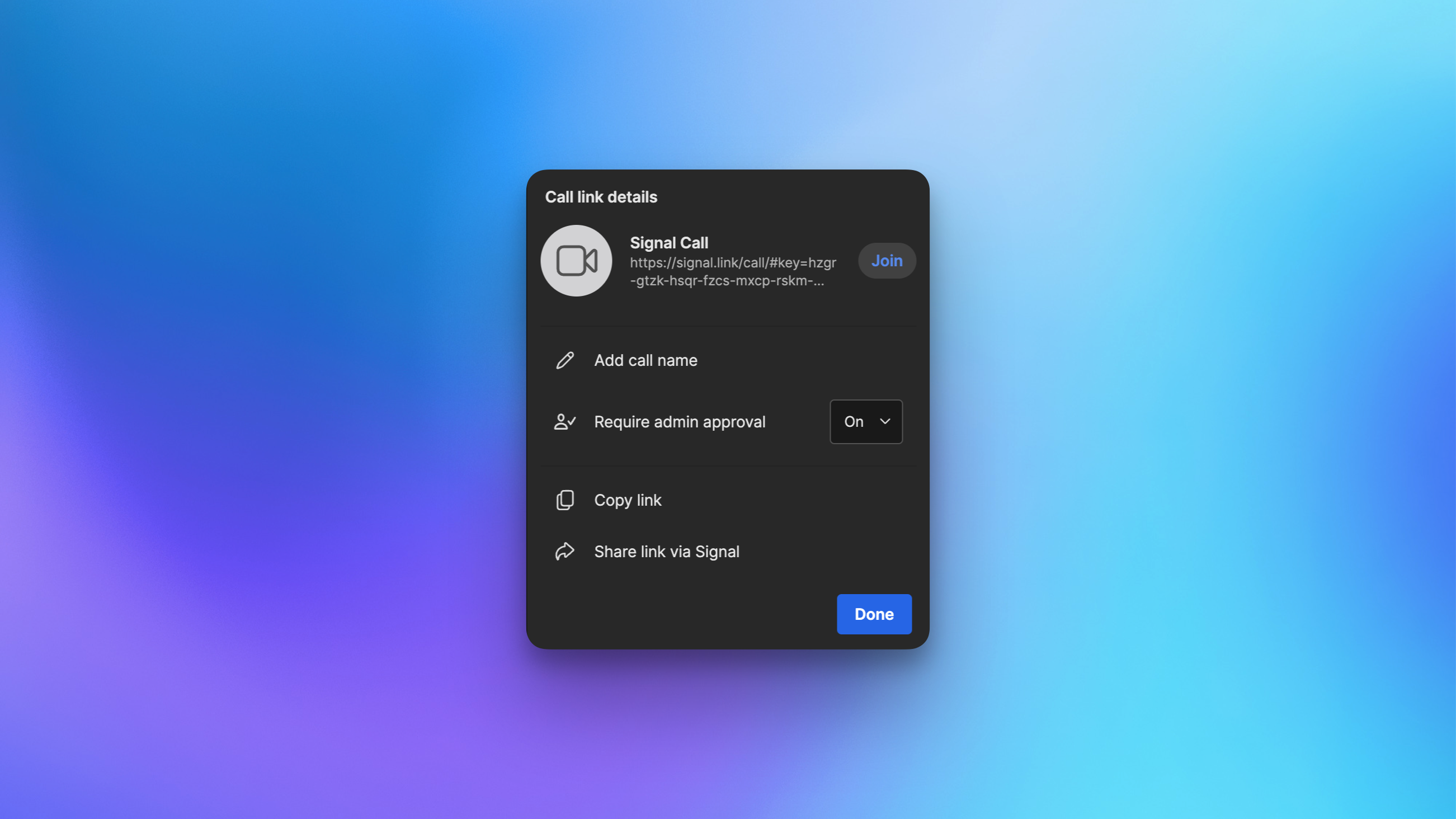Signal, one of the best encrypted messenger apps currently available, also just become a really solid alternative to Zoom and Google Meet. Although Signal has supported group video calls since 2020, the app has now added useful features to make it much more usable as a video conferencing tool. These updates mean that Signal is now a free, robust, and secure video conferencing service that can hang with the best of them. It lets you add up to 50 people to a group call and there is no time limit on each call. Here are the best of its new features:
A dedicated tab for calls
This may sound like a minor change, but it’s quite handy for organization. With this new tab for calls, it’s now a lot easier to make and manage calls in Signal’s desktop and mobile apps.
Create links for your meetings
Credit: Pranay Parab
Signal now lets you create links for video calls. Go to the calls tab and select Create a Call Link to get started. On the next page, select a name for the meeting, decide if you want to open it for everyone or require admin approval for participants to join, then copy or share the link. You won’t enter the meeting until you click the Join button, which means that you can create a call link anytime and join the meeting later. These call links are reusable, and you can use your calendar app to schedule a recurring meeting with the same link if you need to.
Support for raising your hand and emoji reactions
During video calls, you’ll now see a Raise Hand button, which lets you politely inform others that you have something to say. Zoom has had this for a few years, and it’s good to see Signal adopting the feature. You can also send emoji reactions during group video calls. If multiple people share the same emoji during a call, Signal says you’ll see a burst of emoji on-screen.
Improved call settings
Credit: Pranay Parab
Signal’s desktop version also now lets you view other participants more easily by selecting grid view, sidebar view, or speaker view. To toggle your camera and microphone, simply use the call controls tab located near the bottom of the screen. This interface is similar to other video conferencing apps like Zoom and Google Meet.