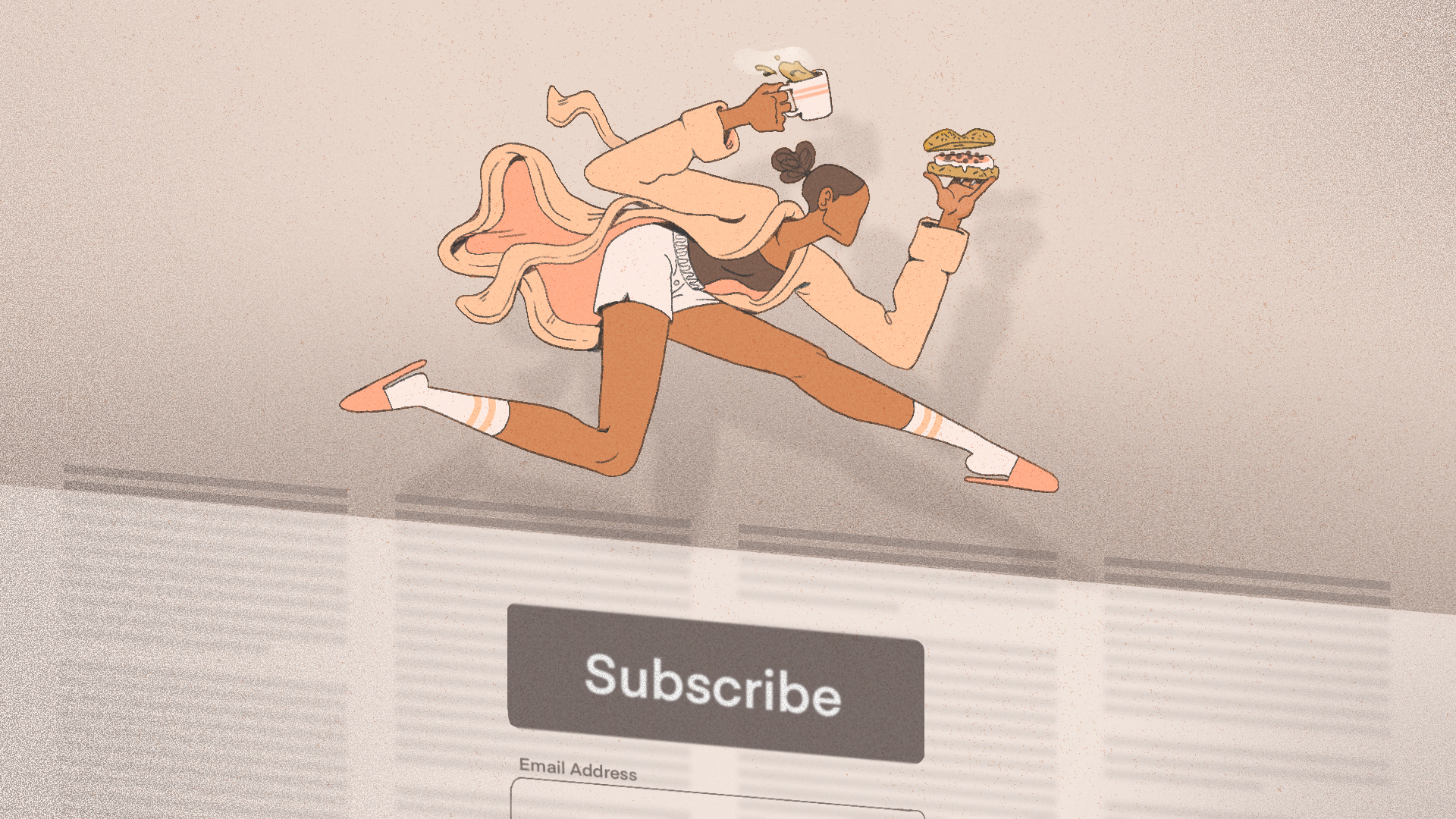Over the past several years, countless websites have added paywalls. This means if you want to read their articles, you have to sign up and pay a monthly subscription fee. Some sites have a “metered” paywall—meaning you can read a certain number of articles for free before they ask for money—and others have a hard paywall, where you’ll have to pay to read even one article.
Paywalls are mostly a thing with news websites, largely because relying on advertising income alone isn’t a viable strategy anymore, and news companies are pursuing more direct revenue sources, like monthly subscriptions. Of course, paywalls aren’t entirely a bad thing—it’s wonderful to support journalism you find valuable, so by all means, if you can afford to pay to read articles, you absolutely should. If nothing else, I hope you support the websites that you read regularly—especially your friendly local news outlet.
But whether you lost your password, haven’t saved it on your phone, are in a rush, or are just strapped for cash and promise yourself that you’ll subscribe later, there are many ways to bypass paywalls on the internet—including one that has been my go-to for the past year or so.
You may be able to use some of these methods successfully today, but that could change in the future as websites clamp down on bypass methods. But if you can’t right now, here is my most-trusted way to bypass paywalls online, and a few more you can try. (This article is regularly updated as some methods stop working and others pop up.)
Archive.today is the best, most reliable option for bypassing paywalls
Credit: Screenshot by Joel Cunningham
Archive.today is the fastest, most reliable way to quickly bypass a paywall that I’ve found, and I’ve been using it successfully for the past year across a wide range of sites. It’s a site that will create an archived version of any website you paste into the search bar. (Think of an archived version like taking a screenshot of any website with a time stamp—a self-described “time capsule,” if you will.) Archive.today “saves a text and a graphical copy of the page for better accuracy” and gives you a short link to an unalterable record of any web page. Yes, yes—but as a bonus, you can often use this functionality to bypass a paywall and read an entire paywalled article without issue.
Just paste your article link into the black “I want to search the archive for saved snapshots” bar and you’ll be taken to a page where you can view earlier archived versions. If the article you’re trying to bypass isn’t already archived, then put the URL into the red “My URL is alive and I want to archive its content” bar. The site will then begin generating the archived version, which usually only takes a few minutes. You’ll be sent straight to this archived version once it’s ready, and you can come back to it later by copying the new URL from your browser’s nav bar.
You can also add browser extension to Chrome that will create a button in your browser toolbar you can click to instantly create an archived of any web page. The archived version will even automatically open up in a new tab.
I’ve only had this site fail me once or twice. Usually, there’s already an existing archived version for anything I want to read, but creating a new one only takes a minute or two. Still, if it doesn’t work, try the next option.
More free, easy methods to try to get around a paywall
Use 12ft.io
12ft.io is a simple website created with the sole purpose of breaking through paywalls—and like Archive.today, it’s simple to use: Simply paste the paywalled link in the text field and hit “Submit.” (Alternately, you can type “https://12ft.io/” before the URL in your browser bar.) The site will then show you the cached, “unpaywalled version” of the page. The only problem is that the site doesn’t always work on all websites (The Wall Street Journal being a notable example; I also can’t get it to show me anything from Crain’s Chicago Business). If you get the “access denied” message, try another method on this list.
Explore the web ‘shackle-free’
If 12ft.io isn’t working for you, there’s a similar alternative, shacklefree.in. You can either visit that site and paste your link into the address bar, or you can type shacklefree.in/, and paste the article link directly into the browser bar after the slash. The service claims to work with “150+ websites.”
Spaywall promises to “legally bypass paywalls”
Another site that works similarly to 12ft.io and Archive.today, Spaywall states that the site “legally [bypasses] paywalls by redirecting you to archived news and research papers.” In testing links, it appears it takes the site a big longer to archive pages than some of your other options, so it’s probably best for reading older articles.
Use smry to read the article (or an AI-generated summary)
A newer tool I found while poking around “get around a paywall” Reddit, smry.ai is a tool that works similarly to 12ft.io and Archive.today, in that it shows you a cached version of the article page (pulled, according to the developer, from either the Internet Wayback Machine or Google cache), which allows you to read the entire thing. What sets this one apart is AI integration: Click the purple “generate” button on the results page to get an AI-generated summary of the article’s key points. In practice, I found the summaries to be more akin to social media posts than an outline (for example, a 7,000-word New York Magazine article about the recent assassination attempts on the life of former President Donald Trump was trimmed to a single short paragraph), but if you’re just looking for the gist—or trying to decide if you want to read the entire article at all—it’s a nice little addition.
Try Remove Paywalls (but don’t pay for the browser extension)
Another site that works similarly to 12ft.io and Archive.today, Remove Paywall promises to provide access to archived versions of webpages and get you around most any paywall. In testing, it seemed to work just as well as the aforementioned options: You simply navigate to the website and paste the URL of the article you’re trying to read into the search box. Unlike the other options, Remove Paywall also offers a browser extension that purports to be able to get you around paywalls automatically. There’s a catch, though: It requires a one-time purchase of $80, a steep cost for something you can easily do for free with minimal extra effort, and it isn’t available on the Google Play Store because it doesn’t align with the storefront’s current requirements. Side-loading extensions is generally a no for me.
More complex solutions to your paywall problems
If you’re willing to try solutions that are a little more technical than a mere copy and paste, one of these options might work for you.
Disable JavaScript in your browser
Some websites use JavaScript to hide content behind paywalls, and you can circumvent those blocks by disabling JavaScript in your browser. Note that disabling JavaScript can (and will) break most websites—some may not let you view comments, while others may not load at all. But it’s worth trying if you just need to read the content of the post.
Ideally, you’d use a separate browser for this so that you don’t have to keep enabling and disabling JavaScript. Once you’ve chosen your secondary browser, check out our guide to disabling JavaScript in various ones.
Use a VPN
Some paywalled sites, like The Washington Post, will let you read a limited number of articles for free each month, then throw up the wall once you’ve hit the limit. You can use a VPN to change up your IP address and trick the site into giving you more freebies. This method won’t help you on sites that don’t offer any free access, but it’s worth trying, and will work with both paid and free VPNs.
Try another browser add-on
There are lots of browser extensions that allow you to bypass paywalls on many websites. For academic articles, Unpaywall (Firefox, Chrome) is a good choice. For Chrome or Edge, you can also try Postlight Reader, which can also do you the favor of cleaning away the clutter of ads and generally making online content easier to read.
Edit a couple of elements on the webpage
If you understand a bit of HTML and CSS, you can edit elements using your browser to go past some paywalls. Essentially, you’re editing the page to remove the banners that lock content behind a subscription. It’s a lot like opening the curtains to reveal the nice view outside your window.
It works with some websites, but others have added a hard block that reveals the article only if you’ve signed in with a paid account. Still, it’s worth trying once to see if it works:
On any website, right-click the banner just below the last visible sentence of the article and select Inspect Element. This will open up a console where you can search for the offending elements and hide or change them. The exact element varies from site to site, but it’s often labeled display, paywall, or subscribe. Here’s a neat GIF on Reddit that shows you how to get it done.
Use a paywall bypass shortcut on Android
If you are trying to read a paywalled article on an Android phone, you can get around it with the Bypass Paywalls Clean browser extension. This extension used to be available for Firefox but has been removed from the Mozilla store. However, you can add it to a different browser; Reddit users recommend trying the Kiwi browser.
Use a paywall bypass shortcut on iPhone
The last method on our list works only on iPhones: Apple’s free Shortcuts app lets you run automation routines on your iPhone, and its tools have been used to bypass paywalls on various websites. There are plenty of these shortcuts, and they may all not work with all websites. Get started by trying AntiPaywall, Bypass Paywall, Paywall and Cookie Bypass, or Unpaywall.
Older workarounds that probably won’t work anymore
Before websites got smarter about building more rigid paywalls, there were some easy things you could try, but they usually don’t work anymore (or are certainly less reliable than a site like Archive.today). But if you want to go old school, you can give one of them a whirl.
Paste the headline into Google
The simplest ways are often the best. There are plenty of paywalled websites that have an arrangement that lets people arriving from Google search access their articles for free. Your first port of call should be to copy the headline and paste it into the search bar on Google. The article should appear as the first result, so just click that to read it for free.
Try a Facebook redirect
Some paywalled websites let readers arriving from Facebook read articles for free, and the method works even if you don’t have a Facebook account. To do it, open the article you want to read and go to the address bar of your web browser. Now paste https://facebook.com/l.php?u= before the URL of the paywalled article and open the page. This’ll show you a Facebook redirect page, and you can click Follow Link to open the website. The paywalled article should now be free to read.
Open the link in an incognito window
Another quick way is to open the paywalled articles in an incognito window in your web browser. Just note that this method works with metered paywalls only. If you’ve used up your free article quota for the month on any website, opening its articles in an incognito window could let you keep reading without paying yet.
Enable “reader mode”
Most modern browsers now have a “reader mode” that strips extraneous elements from the page (like ads, formatting, and empty space). As a bonus, reader mode will sometimes also allow you to bypass paywalls. This article will tell you how to use reader mode in Safari, Firefox, Edge, and Chrome.
Two totally legal, ethical ways to get around paywalls
Check if your local library provides access
Many libraries offer access to paid magazine and newspaper subscriptions online. Typically you’ll have to go to your library’s website, log in with your card number or account details, and then access different publications indirectly, via the library’s portal (for example, if you live in Marin County, California, you can easily read the Washington Post for free).
There are too many library systems out there to count, so you may or may not be lucky enough to be in one that offers this perk, but it’s worth a shot; since the library is paying the publication for the service, you don’t even need to feel guilty. (Not sure if your system has a news portal? Ask your local librarian!)
Ask a subscriber for a “gift article”
This one isn’t likely to be feasible often, but it’s worth a shot for when you’re trying to read that one paywalled article that’s going viral: Many publications allow paid subscribers to “gift” a copy of a certain number of articles every month (The Washington Post and The New York Times each allows gifting 10 articles per month, for example). If you know your aunt subscribes to the New York Times, it can’t hurt to ask if she’s willing to gift you the occasional read.