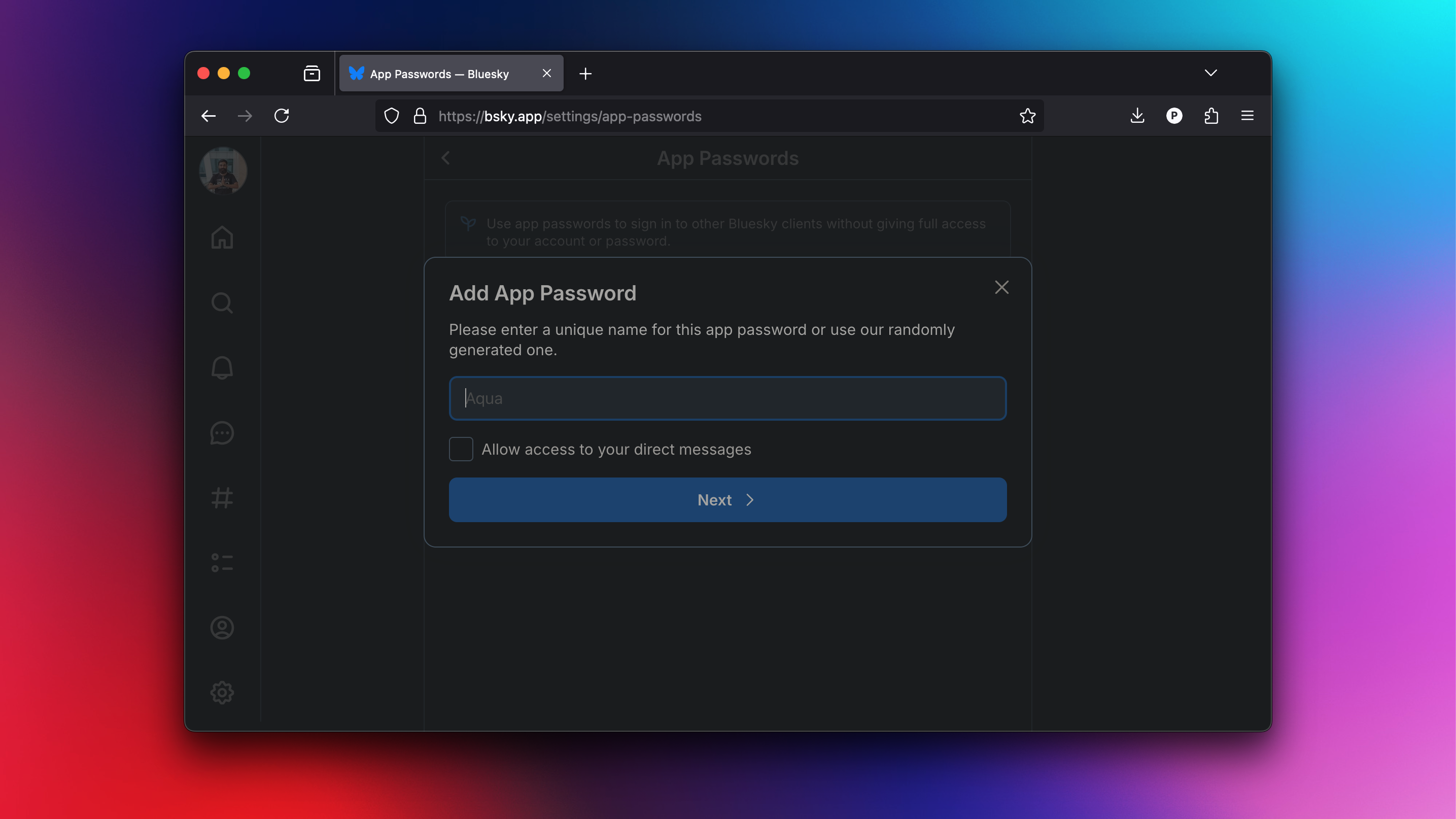Bluesky, the social network where all the X-pats appear to have gone, makes it easy for developers to build projects using its API. For most people, this means that you can use third-party apps to view your Bluesky feed, post to it, find more followers, and so on. The social network’s community showcase even highlights different clients built on the Bluesky API. You can just use your main Bluesky password with these clients, but for extra security, you’re going to want a separate app password: here’s how to create one.
What are app passwords on Bluesky?
Credit: Pranay Parab
To integrate projects built by the Bluesky community into the platform, the developers of the social network have chosen to allow app passwords, individual keys that allow third-party apps access to your account but can be revoked at any time for extra control. This keeps you from having to give the app your main Bluesky password.
An app password is a unique code that Bluesky can generate for each app that you wish to link your account to. Once you create an app password, you can paste it into a third-party client to allow it to access your account (you won’t be able to view that password in Bluesky again, so copy it down if you think you’ll need it later). You can create multiple app passwords to add more clients to Bluesky, and at any time, you can delete an app’s password to revoke its access to your account.
How to create app passwords in Bluesky
Credit: Pranay Parab
Follow these steps to create a Bluesky app password:
Open Bluesky and go to the settings page. On desktop, the Settings button is in the left pane, and in the BlueSky App, it’s under the hamburger menu (three horizontal lines) in the top-left corner.
Navigate to Privacy & Security > App passwords. Alternatively, you can directly go to the app passwords page here.
Select Add App Password.
Choose a name for your app password. Ideally, you want to use a name that you can recognize, such as, “Deck Blue,” which tells you exactly which app is using that app password.
On the same page, you’ll see a checkbox labelled Allow access to your direct messages. Think carefully before enabling this option. If a third-party app goes rogue, you want it to have access to as little of your information as possible. If you’re using a third-party app as your primary Bluesky client, you might want to give it access to your DMs, but if you’re just trying out a new client or using it only for a different feed view, you can avoid this.
Once you’re ready, click Next.
You’ll see a new app password on the screen. Copy it and paste it onto the login page for your desired third-party Bluesky client.
That’s it! You can repeat this process to generate more app passwords. To revoke access for the app using the password, just click the red trash icon next its app password and select Delete.